Epson SQ-850 User Manual - Page 66
Switching back to continuous paper, position. Remove the ejected single sheet from the printer.
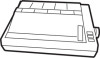 |
View all Epson SQ-850 manuals
Add to My Manuals
Save this manual to your list of manuals |
Page 66 highlights
Switching back to continuous paper It is also easy to switch back to printing with continuous paper. Before switching back to continuous paper, make sure that the printer is off line. 1. Press the PAPER SELECT button until the display shows Tractor. If a single sheet is loaded, it is ejected automatically and continuous paper is fed to the loading position. Remove the ejected single sheet from the printer. 2. Slide the edge guides together so that they meet at about the middle of the paper's width. Note: When using continuous paper, always make sure that the edge guides are pushed together. Paper Handling 2-21
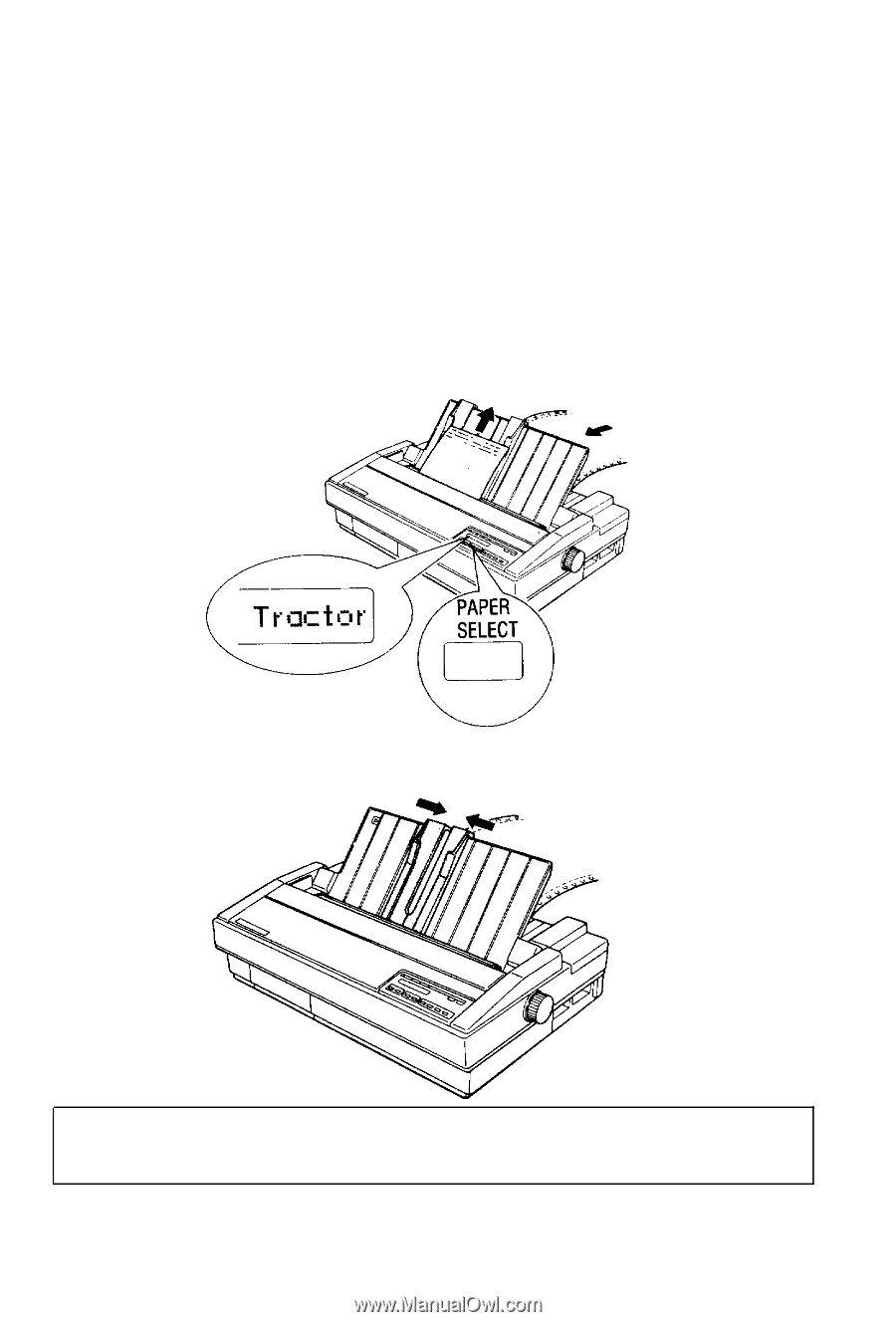
Switching back to continuous paper
It is also easy to switch back to printing with continuous paper.
Before switching back to continuous paper, make sure that the
printer is off line.
1.
Press the
PAPER SELECT
button until
the
display shows
Tractor. If a single sheet is loaded, it is ejected
automatically and continuous paper is fed to the loading
position. Remove the ejected single sheet from the printer.
2.
Slide the edge guides together so that they meet at about the
middle of the paper’s width.
Note:
When using continuous paper, always make sure that
the edge guides are pushed together.
Paper Handling 2-21














