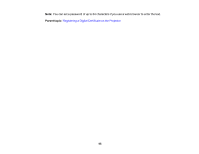Epson Pro L12000Q Users Guide - Page 94
Digital Certificate Types, Advanced, EPSONWEB, admin, Network, Certificate, Choose File, Password
 |
View all Epson Pro L12000Q manuals
Add to My Manuals
Save this manual to your list of manuals |
Page 94 highlights
You see the Web Control screen: 5. Select Advanced. Note: You may need to log in to access some of the options on the Web Control screen. If you see a log in window, enter your user name and password. (The default user name is EPSONWEB and the default password is admin.) 6. Under Network, select Certificate. 7. Click the Choose File button, select the certificate file, and click Open. 8. Enter a password in the Password box and click Send. 9. When you finish registering the certificate, click Apply to finalize your changes and complete the registration. Parent topic: Registering a Digital Certificate on the Projector Related references Digital Certificate Types Digital Certificate Types You can register these types of digital certificates. Client Certificate (PEAP-TLS/EAP-TLS) 94