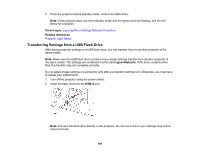Epson Pro L12000Q Users Guide - Page 195
Saving Settings to a Computer, Caution, Parent topic, Related references
 |
View all Epson Pro L12000Q manuals
Add to My Manuals
Save this manual to your list of manuals |
Page 195 highlights
3. Press and hold the Menu button on the control panel or remote control as you turn on the power switch. 4. When the On/Standby and Status lights are blue, and the Laser and Temp lights are orange, release the Menu button. The lights flash to indicate that settings are transferring to the projector. When the lights stop flashing, the On/Standby light turns blue and the projector enters standby mode. Caution: Do not unplug the power cord, turn off the power switch, or remove the flash drive while the lights are flashing. This could damage the projector. 5. Once the projector enters standby mode, remove the flash drive. Note: If the projector does not enter standby mode and the lights continue flashing, see the link below for a solution. Parent topic: Copying Menu Settings Between Projectors Related references Projector Light Status Saving Settings to a Computer You can save the projector settings you want to transfer to a computer. Your computer must be running one of the following operating systems: • Windows Vista • Windows 7 • Windows 8.x • Windows 10 • OS X 10.7.x • OS X 10.8.x 195