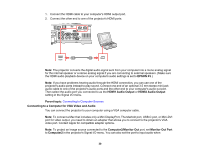Epson PowerLite EB-L210SW Users Guide - Page 35
Connecting External Output Devices, Connecting to an External Computer Monitor
 |
View all Epson PowerLite EB-L210SW manuals
Add to My Manuals
Save this manual to your list of manuals |
Page 35 highlights
4. Connect the other end to the projector's L and R audio ports. Parent topic: Connecting to Video Sources Connecting External Output Devices See these sections to connect the projector to external output devices. Connecting to an External Computer Monitor Connecting to External Speakers Connecting a Microphone Parent topic: Projector Connections Connecting to an External Computer Monitor If you connected a computer to the projector's Computer1 port, you can also connect an external monitor to the projector. This lets you see your presentation on the external monitor even when the projected image is not visible. To output images to an external VGA monitor, set the Monitor Out Port setting to Monitor Out in the projector's Signal I/O menu. If you want to output images to an external monitor when the projector is turned off, you need to select Always On as the A/V Output setting in the projector's Signal I/O menu. Note: Monitors that use a refresh rate less than 60 Hz may not be able to display images correctly. 1. Make sure your computer is connected to the projector's Computer1 port. 35