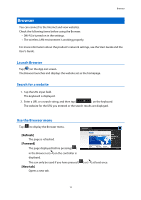Epson Moverio BT-200 Reference Guide - Page 16
MOVERIO Mirror, Launch MOVERIO Mirror, Connect to the product and receive content
 |
View all Epson Moverio BT-200 manuals
Add to My Manuals
Save this manual to your list of manuals |
Page 16 highlights
MOVERIO Mirror MOVERIO Mirror You can connect the product wirelessly to a PC, smartphone, or television that supports Miracast and stream content from a PC or smartphone to your product, or stream content playing on the product to a television or other device. Miracast technology allows you to transmit data wirelessly between supported devices. Use the Wi-Fi direct function to connect to other devices. Check the following items before using MOVERIO Mirror. • Your device supports Miracast. If it is not supported, use the supplied or optional Wireless Mirroring Adapter. • Wi-Fi direct is turned on in the settings. Launch MOVERIO Mirror Tap [ ] on the App List screen. The main MOVERIO Mirror screen is displayed. Connect to the product and receive content 1. Tap [Sink] on the main MOVERIO Mirror screen. 2. Tap [Target Device]. 3. Check the product's ID on the Wi-Fi Direct settings screen, and then press the [ ] key. The product enters standby mode. 4. Select the ID of this product on the device you want to connect to when you make Wi-Fi direct connection. The screen for the connected device is displayed on the product's screen. Connect to the product and send content 1. Tap [Source] on the main MOVERIO Mirror screen. 2. Tap [Target Device]. 15