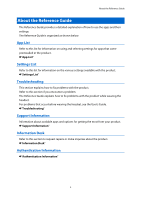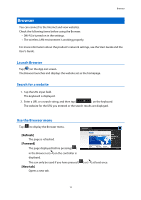Epson Moverio BT-200 Reference Guide - Page 10
Set a still image as wallpaper, Launch Camera, on the main Gallery screen.
 |
View all Epson Moverio BT-200 manuals
Add to My Manuals
Save this manual to your list of manuals |
Page 10 highlights
Gallery 2. When you have finished editing, tap [Save]. The edited still image is saved as a separate file. Set a still image as wallpaper 1. With a still image displayed, tap [ ] - [Set picture as]. The Set as screen is displayed. 2. Tap [Wallpaper] on the Save picture as screen. 3. Select the area of the picture that you want to save as the wallpaper and tap [Crop]. The selected area of the picture is set as the wallpaper. Note Tap [Contact photo] on the Set as screen to save the selected picture as your Contacts photo. Launch Camera Tap [ ] on the main Gallery screen. The Camera starts, and the image displayed switches to the camera image. See the following for more information on using the Camera. "Camera" 9

2.
When you have finished editing, tap [Save].
The edited still image is saved as a separate file.
Set a still image as wallpaper
1.
With a still image displayed, tap [
] - [Set picture as].
The Set as screen is displayed.
2.
Tap [Wallpaper] on the Save picture as screen.
3.
Select the area of the picture that you want to save as the wallpaper and tap [Crop].
The selected area of the picture is set as the wallpaper.
Note
Tap [Contact photo] on the Set as screen to save the selected picture as your
Contacts photo.
Launch Camera
Tap [
] on the main Gallery screen.
The Camera starts, and the image displayed
switches to the camera image.
See the following for more information on using
the Camera.
"
Camera
"
9
Gallery