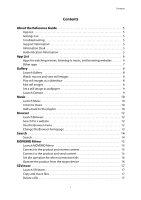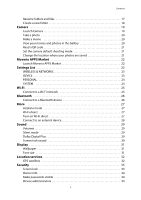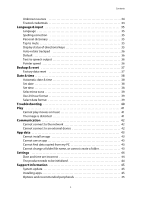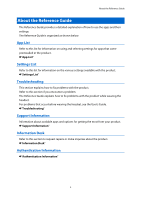Epson Moverio BT-200 Reference Guide
Epson Moverio BT-200 Manual
 |
View all Epson Moverio BT-200 manuals
Add to My Manuals
Save this manual to your list of manuals |
Epson Moverio BT-200 manual content summary:
- Epson Moverio BT-200 | Reference Guide - Page 1
Reference Guide Copyright©2014 Seiko Epson Corporation. All rights reserved. - Epson Moverio BT-200 | Reference Guide - Page 2
Guide 5 App List 5 Settings List 5 Troubleshooting 5 Support Information 5 Information Desk 5 Authentication Information 5 App List 6 Apps for watching movies, listening to music, and browsing websites 6 Other apps Search 14 Search 14 MOVERIO Mirror 15 Launch MOVERIO Mirror 15 Connect to - Epson Moverio BT-200 | Reference Guide - Page 3
mode 21 Change the location where your photos are saved 21 Moverio APPS Market 22 Launch Moverio APPS Market 22 Settings List 23 WIRELESS & NETWORKS 23 DEVICE 23 31 Wallpaper 31 Font size 31 Location services 32 GPS satellites 32 Security 33 Screen lock 33 Owner info 34 - Epson Moverio BT-200 | Reference Guide - Page 4
format 39 Select date format 39 Troubleshooting 40 Play 41 Cannot play app 43 Cannot use an app 43 Cannot find data copied from my PC 43 Cannot change a folder/file name, or cannot create a folder 43 Settings 44 Date and time are incorrect 44 The product needs to be initialized 44 Support - Epson Moverio BT-200 | Reference Guide - Page 5
Contents Information Desk 46 Authentication Information 51 4 - Epson Moverio BT-200 | Reference Guide - Page 6
section if you encounter a problem. The Reference Guide explains how to fix problems with the product while wearing the headset. For problems that occur before wearing the headset, see the User's Guide. "Troubleshooting" Support Information Information about available apps and options for getting - Epson Moverio BT-200 | Reference Guide - Page 7
browsing websites App Name Gallery Outline View movies and still images. See a detailed explanation Music Listen to music. See a detailed explanation Browser View websites. See a detailed explanation Search Enter keywords to search the web. See a detailed explanation MOVERIO Mirror Connect - Epson Moverio BT-200 | Reference Guide - Page 8
of the settings Camera Capture movies and still images with the built-in camera and read QR codes. See a detailed explanation Moverio APPS Market Download apps for use with the product. See a detailed explanation Download View and run files downloaded to the product via a network. Calendar - Epson Moverio BT-200 | Reference Guide - Page 9
Once your PC recognizes the product as a portable device, copy the data to the portable device. For more details, see the Start Guide. Launch Gallery Tap [ ] on the App List screen. The main Gallery screen is displayed. Watch movies and view still images 1. On the main Gallery screen, tap the folder - Epson Moverio BT-200 | Reference Guide - Page 10
Gallery 2. When you have finished editing, tap [Save]. The edited still image is saved as a separate file. Set a still image as wallpaper 1. With a still image displayed, tap [ ] - [Set picture as]. The Set as screen is displayed. 2. Tap [Wallpaper] on the Save picture as screen. 3. Select the area - Epson Moverio BT-200 | Reference Guide - Page 11
. Once your PC recognizes the product as a portable device, copy the data to the portable device. For more details, see the Start Guide. Launch Music Tap [ ] on the App List screen. The main Music screen is displayed. Listen to music Tap the track you want to play on the main Music screen - Epson Moverio BT-200 | Reference Guide - Page 12
Music Note To create a new playlist, tap [Add to playlist] - [New]. Enter a name for the playlist, and then tap [SAVE]. 11 - Epson Moverio BT-200 | Reference Guide - Page 13
The wireless LAN environment is working properly. For more information about the product's network settings, see the Start Guide and the User's Guide. Launch Browser Tap [ ] on the App List screen. The Browser launches and displays the website set as the homepage. Search for a website 1. Tap the - Epson Moverio BT-200 | Reference Guide - Page 14
Browser [New incognito tab] Opens a new incognito tab (pages displayed in the tab are not recorded in your browser history). [Share page] Share the current website by email or social media. [Find on page] Search within the current page using keywords. [Request desktop site] Switch to the PC version - Epson Moverio BT-200 | Reference Guide - Page 15
for searching the web. Placing the Find widget on the home screen allows you to search directly from the Home screen. Search 1. Tap [ ] on the App List screen. An input field is displayed. 2. Enter a search string in the input field, and then tap [Go] on the keyboard. The search results are - Epson Moverio BT-200 | Reference Guide - Page 16
items before using MOVERIO Mirror. • Your device supports Miracast. If it is not supported, use the supplied or optional Wireless Mirroring Adapter. • Wi-Fi direct is turned on in the settings. Launch MOVERIO Mirror Tap [ ] on the App List screen. The main MOVERIO Mirror screen is displayed - Epson Moverio BT-200 | Reference Guide - Page 17
on the connected device. 4. Launch Gallery to select the content you want to play. The application selection screen is displayed. When you select MOVERIO Mirror, the content is played on the connected device, and the product's screen turns black. When you select a Video player, the content is - Epson Moverio BT-200 | Reference Guide - Page 18
SEViewer You can manage files on the product. Launch SEViewer Tap [ ] on the App List screen. The product's data folder is displayed. Copy and move files 1. Press and hold the file you want to copy or move. 2. Tap [Copy] - Epson Moverio BT-200 | Reference Guide - Page 19
Create a new folder 1. Press [ ] where you want to create a new folder. 2. Tap [New folder]. An input field is displayed. 3. Enter a folder name, and then tap [OK]. The new folder is saved. Check the following if [Create folder failed] is displayed. "Cannot change a folder/file name, or cannot - Epson Moverio BT-200 | Reference Guide - Page 20
sharing their images or names without permission. • Follow the instructions at performances, business promotions, exhibitions, and so on where voice and sound when capturing movies. Launch Camera Tap [ ] on the App List screen. The image displayed switches to the camera image. While the Camera - Epson Moverio BT-200 | Reference Guide - Page 21
Take a photo Tap [ ]. A photo is taken and saved automatically in the product's internal storage. Camera Note • You can change the location where your photos are saved. "Change the location where your photos are saved" • Tap [ ] to make detailed settings for the photo. Make a movie 1. Tap [ ]. The - Epson Moverio BT-200 | Reference Guide - Page 22
• Is your hand or your hair obstructing the camera lens? • Is the lens dusty or greasy? Read a QR code 1. Tap [ ]. 2. Align the QR code with the red lines on the screen. The QR code is recognized. Camera Set the camera default shooting mode 1. Press [ ] on the controller, and then tap [Settings]. - Epson Moverio BT-200 | Reference Guide - Page 23
Moverio APPS Market Moverio APPS Market You can download apps for use with the product. Launch Moverio APPS Market Tap [ ] on the App List screen. The Moverio APPS Market screen is displayed. Follow the on-screen instructions to create an account, log in, and download applications. 22 - Epson Moverio BT-200 | Reference Guide - Page 24
explanation Data usage Check the volume of data communication for each app. More Set the Airplane mode and Wi-Fi direct connection. See a detailed explanation DEVICE Item Name Sound Display Storage Battery Apps Outline Adjust the volume and sound quality of movies and music. See - Epson Moverio BT-200 | Reference Guide - Page 25
detailed settings Set Screen Lock and app installation permissions. See detailed settings Set the language and keyboard. See detailed settings Restore the product data and settings. See detailed settings SYSTEM Item Name Date & time Accessibility Developer options Device info Outline Set the date - Epson Moverio BT-200 | Reference Guide - Page 26
-Fi, you can use the Internet and communicate with other devices. Related applications • Browser • Email • Search Connect to a Wi-Fi network 1. Tap [ ] on the App List screen. 2. In the [Wi-Fi] menu, tap [OFF] to set it to [ON]. Available SSID (network names) are displayed. 3. Tap the SSID that you - Epson Moverio BT-200 | Reference Guide - Page 27
other). Check the following items before connecting. • The Bluetooth device is turned on. • The Bluetooth device supports HSP/A2DP/HID/OPP/SPP/AVRCP profiles. Connect to a Bluetooth device 1. Tap [ ] on the App List screen. 2. In the [Bluetooth] menu, tap [OFF] to set it to [ON]. Available devices - Epson Moverio BT-200 | Reference Guide - Page 28
to a smartphone or other external device on a 1-to-1 basis. When using MOVERIO Mirror, turn on Wi-Fi direct. When Wi-Fi direct is on, it connect to Wi-Fi using an access point. Related applications MOVERIO Mirror Turn on Wi-Fi direct 1. Tap [ ] on the App List screen. 2. Tap [More] - [Wi-Fi direct - Epson Moverio BT-200 | Reference Guide - Page 29
name of the device that you want to connect to. 3. Follow the on-screen instructions for this product and the device that you want to connect to. If [Connected screen of an external device connected to this product. • Use MOVERIO Mirror to stream movie content from the product to an external device - Epson Moverio BT-200 | Reference Guide - Page 30
mode is set. Dolby Digital Plus Adjust the sound quality when playing content. This makes the sound of certain content more vivid. 1. Tap [ ] on the App List screen. 2. Tap [Sound] - [Dolby Digital Plus]. The Dolby Digital Plus screen is displayed. 3. Tap the sound quality that you want to set. The - Epson Moverio BT-200 | Reference Guide - Page 31
Sound Screen lock sound You can turn on or off the sound made when the screen is locked and unlocked. This is set to off by default. 1. Tap [ ] on the App List screen. 2. Tap [Sound] - [Screen lock sound]. The screen lock sound is on if this is selected. 30 - Epson Moverio BT-200 | Reference Guide - Page 32
set the wallpaper of the Home screen. 1. Tap [ ] on the App List screen. 2. Tap [Display] - [Wallpaper]. 3. Tap the wallpaper from the Gallery. "Set a still image as wallpaper" Font size 1. Tap [ ] on the App List screen. 2. Tap [Display] - [Font size]. The Font Size screen is displayed. 3. Tap the - Epson Moverio BT-200 | Reference Guide - Page 33
Location services Location services GPS satellites The product is equipped with GPS. Turning on GPS satellites enables the product to acquire locational information. 1. Tap [ ] on the App List screen. 2. Tap [Location services] - [GPS satellites]. GPS satellites is on if this is selected. 32 - Epson Moverio BT-200 | Reference Guide - Page 34
Security Screen lock You can lock the screen at startup and in sleep mode. 1. Tap [ ] on the App List screen. 2. Tap [Security] - [Lock the screen]. 3. Tap the type of lock that you want to set. Category None Unlocking the Screen Screen locking is - Epson Moverio BT-200 | Reference Guide - Page 35
that require device administrators. Unknown sources Permit the installation of apps from unknown sources (apps downloaded from sources other than Google play). Select this when installing apps downloaded from Moverio APPS Market. Trusted credentials Enable or disable digital certificates for - Epson Moverio BT-200 | Reference Guide - Page 36
Language & input Language Set the language. 1. Tap [ ] on the App List screen. 2. Tap [Language & input ] - [Language]. The language list is displayed. 3. Tap a language. The selected language is set. Language & input Spelling correction Turn Spelling correction - Epson Moverio BT-200 | Reference Guide - Page 37
Language & input Auto-rotate trackpad Set this to on if you want to hold the controller sideways and use the trackpad. Default Set the default keyboard for entering text. Text-to-speech output Set the text-to-speech function. Adjust the speaking speed and listen to voice samples. Pointer speed - Epson Moverio BT-200 | Reference Guide - Page 38
the data saved in the product's internal storage. Make a backup of data that you want to keep before resetting the product. 1. Tap [ ] on the App List screen. 2. Tap [Backup & reset] - [Factory data reset]. The type of data to be deleted is displayed. 3. Check the information displayed, and then tap - Epson Moverio BT-200 | Reference Guide - Page 39
network. You need an Internet connection to use automatic date and time. Turn off this setting if you want to set the date and time manually. 1. Tap [ ] on the App List screen. 2. Tap [Date & time] - [Automatic date & time]. Automatic date & time is on if this is selected. Set date Set the date - Epson Moverio BT-200 | Reference Guide - Page 40
Select time zone Set the time zone where the product is used. Use 24-hour format Set the time display format. Select date format Set the date display format. Date & time 39 - Epson Moverio BT-200 | Reference Guide - Page 41
User's Guide. Item Play Communication App data Settings Outline Troubleshoot problems with playing movies and music. "Play" Troubleshoot problems with network connections and communication with external devices. "Communication" Troubleshoot problems with installing apps and copying data. "App data - Epson Moverio BT-200 | Reference Guide - Page 42
Play Play Cannot play movies or music • Check the supported formats. • Gallery: MP4 (MPEG4 + AAC/Dolby Digital Plus), MPEG2 (H.264+AAC/Dolby Digital Plus) • MOVERIO Mirror: MPEG2 (H.264+AAC/Dolby Digital Plus) • Music: WAV, MP3, AAC • When the controller LED is light-blue, the sound may be muted. - Epson Moverio BT-200 | Reference Guide - Page 43
the service provider. Cannot connect to an external device When using MOVERIO Mirror • Check that the Wi-Fi direct setting on the product is on. Note that even if the Wi-Fi setting is on, communication is not possible if the Wi-Fi direct setting is off. • Check that the external device supports - Epson Moverio BT-200 | Reference Guide - Page 44
App data App data Cannot install an app Apps for use with the product are available from the Moverio APPS Market. Connect to the Internet, and then tap the [ ] on the App List screen. Cannot use an app See the relevant app guide. "App List" Cannot find data copied from my PC • Search for the data - Epson Moverio BT-200 | Reference Guide - Page 45
to the network" • When the product is not connected to the network, set the date and time manually. The product needs to be initialized Initialize the data from the Settings menu. Factory data reset deletes all installed apps and downloaded data. Make a backup of data that you want to keep. 44 - Epson Moverio BT-200 | Reference Guide - Page 46
Support Information System update Connect the product to the Internet and update the system to the latest version. Use [System updates] to check for system updates. Follow the on-screen instructions to update the system. Installing apps Apps for use with the product are available from the Moverio - Epson Moverio BT-200 | Reference Guide - Page 47
Information Desk Information Desk 46 - Epson Moverio BT-200 | Reference Guide - Page 48
Information Desk 47 - Epson Moverio BT-200 | Reference Guide - Page 49
Information Desk 48 - Epson Moverio BT-200 | Reference Guide - Page 50
Information Desk 49 - Epson Moverio BT-200 | Reference Guide - Page 51
Information Desk 50 - Epson Moverio BT-200 | Reference Guide - Page 52
Authentication Information Authentication Information 51

Reference Guide
Copyright©2014 Seiko Epson Corporation. All rights reserved.