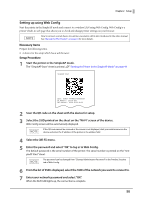Epson Mobilink TM-P80II Technical Reference Guide - Page 46
Start TM Bluetooth Connector., Select [Search all printers around this computer]
 |
View all Epson Mobilink TM-P80II manuals
Add to My Manuals
Save this manual to your list of manuals |
Page 46 highlights
Chapter 2 Setup 6 Select [Bluetooth Status sheet]. Briefly press the Feed button (less than one second), and then hold down the button for at least one second. A status sheet will be printed and the printer will be ready for pairing. 7 Start TM Bluetooth Connector. 8 Select [Search all printers around this computer], and then click [Search]. If the printer has not detected after clicking the Search button, check the manufacturer of the Bluetooth software. 1. Open the Control Panel. 2. In the search box on the Control Panel, enter "Bluetooth", and then click Change Bluetooth settings. 3. In the Bluetooth Settings dialog box, click the Hardware tab, and then search for the Microsoft Bluetooth Enumerator. If it is not found, the Bluetooth software cannot detect the Epson Bluetooth printer, and you may not be able to connect to the computer. 9 Select the printer to be paired, and then click [Connect]. 10 Select the port to be used from the pull-down list, and then click [OK]. 46