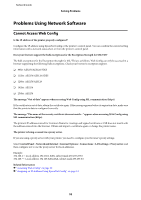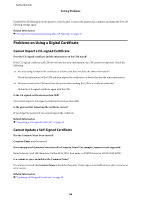Epson LQ-590IIN Network Guide - Page 51
Checking the Communication between Devices and Computers, Checking the Connection Using a Ping Command
 |
View all Epson LQ-590IIN manuals
Add to My Manuals
Save this manual to your list of manuals |
Page 51 highlights
Network Guide Solving Problems B Select the printer for which you want to restore the network settings. C Right-click the printer name, and then select Default Settings > Network Interface. D Click OK on the confirmation screen. E Click OK. Checking the Communication between Devices and Computers Checking the Connection Using a Ping Command You can use a Ping command to make sure the computer is connected to the printer. Follow the steps below to check the connection using a Ping command. A Check the printer's IP address for the connection that you want to check. You can check this from the IP Address column of a network status sheet. B Display the computer's command prompt screen. ❏ Windows 10 Right-click the start button or press and hold it, and then select Command Prompt. ❏ Windows 8.1/Windows 8/Windows Server 2012 R2/Windows Server 2012 Display the application screen, and then select Command Prompt. ❏ Windows 7/Windows Server 2008 R2/Windows Vista/Windows Server 2008 or earlier Click the start button, select All Programs or Programs > Accessories > Command Prompt. C Enter the following in the command line, and then press Enter. ping 192.0.2.111 (If the IP address of the computer you want to check is 192.0.2.111) D If the following is displayed, confirmation is complete. Close the Command Prompt. Ping statistics for 192.0.2.111: Packets: Sent = 4, Received = 4, Lost = 0 (0% loss), Round-trip time: (ms): Minimum = 0ms, Maximum = 0ms, Average = 0ms 51