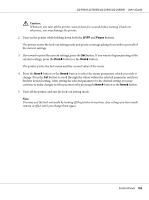Epson LQ-590II Users Guide - Page 100
Lock-Out Mode, Changing the lock-out mode setting
 |
View all Epson LQ-590II manuals
Add to My Manuals
Save this manual to your list of manuals |
Page 100 highlights
LQ-590II/LQ-590IIN/LQ-2090II/LQ-2090IIN User's Guide The printer prints a message asking if you wish to print all of the current settings. Note: The language you select is also effective when you are entering the lock-out setting mode or bidirectional adjustment mode. 5. If you want to print the current settings, press the Set button. If you want to bypass printing of the current settings, press the ItemD button or the ItemU button. The printer prints the first menu and the current value of the menu. 6. Press the ItemD button or the ItemU button to select the menu parameters which you wish to change. Press the Set button to scroll through the values within the selected parameter until you find the desired setting. After setting the selected parameter to the desired setting, you may either continue to make changes to other parameters by pressing the ItemD button or the ItemU button, or exit the Default Setting mode by pressing the Menu (Pitch and Tear Off/Bin) buttons. Note: You cannot change the setting value to the previous item. You have to press the Set button until the value you want is selected. 7. After you finish settings, press the Menu (Pitch and Tear Off/Bin) buttons. The Menu lights (both of the Tear Off/Bin lights) turn off and the printer exits the Default Setting mode. The settings you made is saved as new default value. Note: If you turn off the printer prior to exiting Default Setting mode, any changes you may have made are canceled and not saved. Lock-Out Mode You can restrict the use of buttons on the control panel by using the lock-out mode. Changing the lock-out mode setting You can turn lock-out mode on, off, or change locked functions from lock-out setting mode. Control Panel 100