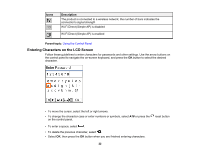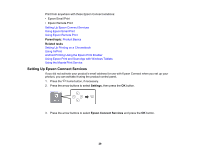Epson ET-4810 Users Guide - Page 26
Using Power Saving Settings, Changing the Sleep Timer Setting from the Control Panel
 |
View all Epson ET-4810 manuals
Add to My Manuals
Save this manual to your list of manuals |
Page 26 highlights
6. Do one of the following: • Press the OK button to restart the product. • Press the stop button to return to the Printer Setup screen without restarting the product. Note: The change will not take effect until the product is restarted. Parent topic: Using the Control Panel Using Power Saving Settings Your product enters sleep mode automatically and turns off the LCD screen if it is not used for a period of time. You can make the time period shorter and select other options to save energy and resources. Changing the Sleep Timer Setting from the Control Panel Changing the Power Off Timer Setting from the Control Panel Parent topic: Product Basics Changing the Sleep Timer Setting from the Control Panel You can use the product's control panel to change the time period before the product enters sleep mode. 1. Press the home button, if necessary. 2. Press the arrow buttons to select Settings, then press the OK button. 3. Press the arrow buttons to select Printer Setup and press the OK button. 4. Press the arrow buttons to select Sleep Timer and press the OK button. 5. Use the arrow buttons to adjust the number of minutes of inactivity before the product enters sleep mode. Then press the OK button. 6. Press the home button to exit. When the product enters sleep mode, the LCD screen turns black. Parent topic: Using Power Saving Settings 26