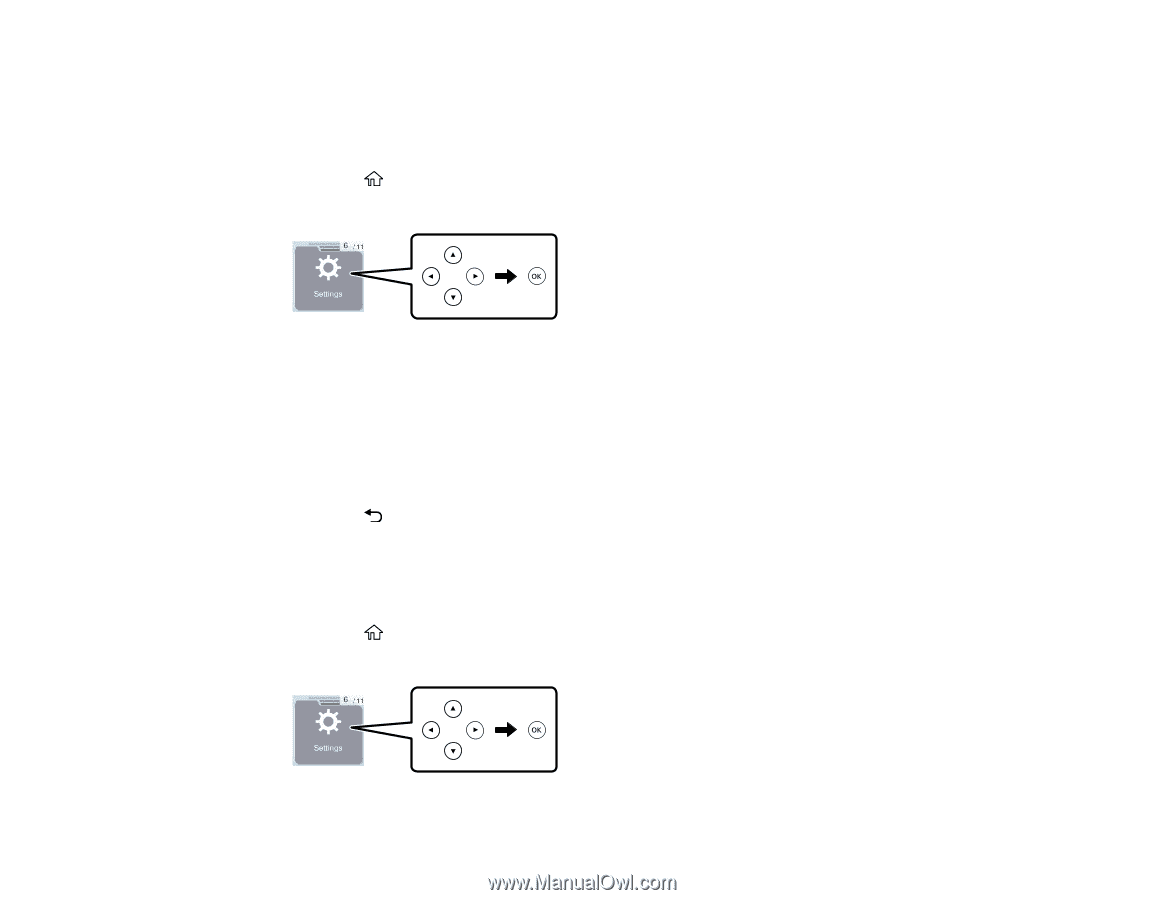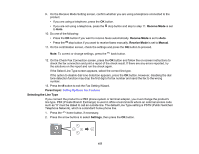Epson ET-4810 Users Guide - Page 159
Rejecting Faxes, Selecting Advanced Fax Settings, Fax Header Blank
 |
View all Epson ET-4810 manuals
Add to My Manuals
Save this manual to your list of manuals |
Page 159 highlights
Parent topic: Setting Up Basic Fax Features Rejecting Faxes You can automatically reject faxes received from blocked numbers, unrecognized contacts, or with blank headers. 1. Press the home button, if necessary. 2. Press the arrow buttons to select Settings, then press the OK button. 3. Use the arrow and OK buttons to select Fax Settings > Basic Settings > Rejection Fax. 4. Choose your preferences for the following options: • Rejection Number List: Rejects faxes from numbers in the Rejection Number List. Select Edit Blocked Number to add new numbers or modify existing ones. You can add up to 30 numbers. • Fax Header Blank: Rejects faxes from blocked numbers with blank header information. • Caller not in Contacts: Rejects faxes from numbers that are not in the contact list. 5. Press the back button to return to the Rejection Fax screen. Parent topic: Setting Up Basic Fax Features Selecting Advanced Fax Settings You can select a variety of advanced fax settings. 1. Press the home button, if necessary. 2. Press the arrow buttons to select Settings, then press the OK button. 159