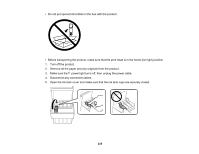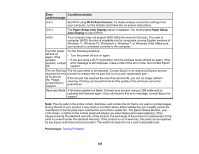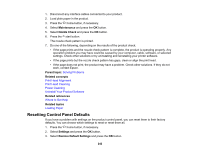Epson ET-4810 Users Guide - Page 240
Error, code/message, Condition/solution, Wi-Fi Auto Connect, Paper Setup Auto Display, Paper Setup
 |
View all Epson ET-4810 manuals
Add to My Manuals
Save this manual to your list of manuals |
Page 240 highlights
Error Condition/solution code/message (I-31) Set Wi-Fi using Wi-Fi Auto Connect. To make wireless connection settings from your computer, run the installer and follow the on-screen instructions. (I-41) The Paper Setup Auto Display option is disabled. You must enable Paper Setup Auto Display to use AirPrint. (I-60) Your computer may not support WSD (Web Services for Devices). The scan to computer (WSD) function is available only for computers running English versions of Windows 11, Windows 10, Windows 8.x, Windows 7, or Windows Vista. Make sure your product is connected correctly to the computer. Turn the power Try the following solutions: off and on again. If the • Turn the printer off and on again. problem • If you are using a Wi-Fi connection, turn the wireless router off and on again. If the persists, contact error message is still displayed, make a note of the error code, and contact Epson XX. support. The Ink Pad has The ink pad needs to be replaced. Contact Epson or an authorized Epson service reached the end provider to replace the ink pad; this is not a user-replaceable part. of its service life. Please contact Epson Support. If the ink pad has reached the end of its service life, you can no longer perform cleaning. Printing can be performed but the quality of the printouts cannot be guaranteed. Recovery Mode A firmware update has failed. Connect your product using a USB cable and try updating the firmware again. If you still receive this error message, contact Epson for support. Note: The ink pads in the printer collect, distribute, and contain the ink that is not used on printed pages. During the life of your product it may reach a condition where either satisfactory print quality cannot be maintained or the ink pads have reached the end of their usable life. The Epson Status Monitor, your LCD screen, or lights on the control panel will advise you when these parts need replacing. If this happens during the standard warranty of the product, the exchange of the product or replacement of the pads is covered under the standard warranty. If the product is out of warranty, the pads can be replaced by any Epson authorized service provider. The waste ink pads are not a user-replaceable part. Parent topic: Solving Problems 240