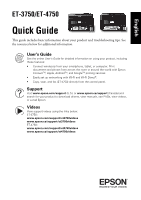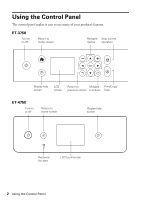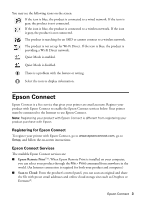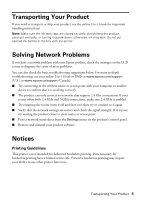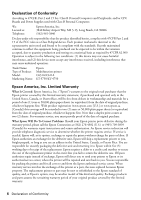Epson ET-3750 Quick Guide and Warranty - Page 5
Transporting Your Product, Solving Network Problems, Notices, Printing Guidelines
 |
View all Epson ET-3750 manuals
Add to My Manuals
Save this manual to your list of manuals |
Page 5 highlights
Transporting Your Product If you need to transport or ship your product, see the online User's Guide for important handling instructions. Note: Make sure the ink tank caps are closed securely. Avoid tilting the product, placing it vertically, or turning it upside down; otherwise, ink may leak. Do not put opened ink bottles in the box with the printer. Solving Network Problems If you have a network problem with your Epson product, check the messages on the LCD screen to diagnose the cause of most problems. You can also check the basic troubleshooting suggestions below. For more in-depth troubleshooting, see your online User's Guide or FAQs at www.epson.com/support (U.S.) or www.epson.ca/support (Canada). ■ Try connecting to the wireless router or access point with your computer or another device to confirm that it is working correctly. ■ The product can only connect to networks that support 2.4 Ghz connections. If your router offers both 2.4 GHz and 5 GHz connections, make sure 2.4 GHz is enabled. ■ Try restarting the router (turn it off and then on), then try to connect to it again. ■ Verify that the network settings are correct and check the signal strength. If it is poor, try moving the product closer to your router or access point. ■ Print a network status sheet from the Settings menu on the product's control panel. ■ Remove and reinstall your product software. Notices Printing Guidelines This printer is not intended for dedicated borderless printing. Parts necessary for borderless printing have a limited service life. Excessive borderless printing may impact your ability to use other printer functions. Transporting Your Product 5