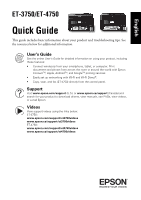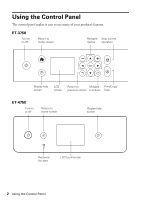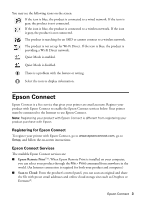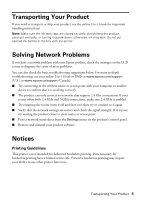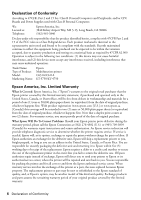Epson ET-3750 Quick Guide and Warranty - Page 4
Epson iPrint™, Checking Ink Levels - ink refill
 |
View all Epson ET-3750 manuals
Add to My Manuals
Save this manual to your list of manuals |
Page 4 highlights
■ Epson Email Print: Send your photos and documents to your printer as attachments wherever you have access to email. Epson iPrint™ You can print from and scan to your mobile device using the Epson iPrint application. Search for the Epson iPrint app on the app store for your Android™ or iOS device, or visit www.epson.com/iprint or www.epson.ca/iprint for more information and download instructions. Checking Ink Levels You can visually check the ink levels in the product's ink tanks. Make sure the ink levels are above the lower ink refill lines on the ink tanks. If ink levels fall below these lines, see the online User's Guide for refilling instructions. Note: You may also see a message displayed on your computer screen when an ink tank is low or needs to be refilled. Your product has a low ink alert system. The accuracy of this system depends on the user refilling the ink tanks correctly. The product cannot directly measure the ink levels in the tanks, instead it estimates the amount of ink remaining by internally monitoring ink usage. The low ink alert system may generate inaccurate messages if the ink tanks are not refilled according to the instructions in the online User's Guide. Caution: Perform regular visual inspections of the ink tanks to ensure ink levels do not fall below the lower line. Prolonged use of the product when the ink level is below the lower line on the tank could damage the product. 4 Epson iPrint™