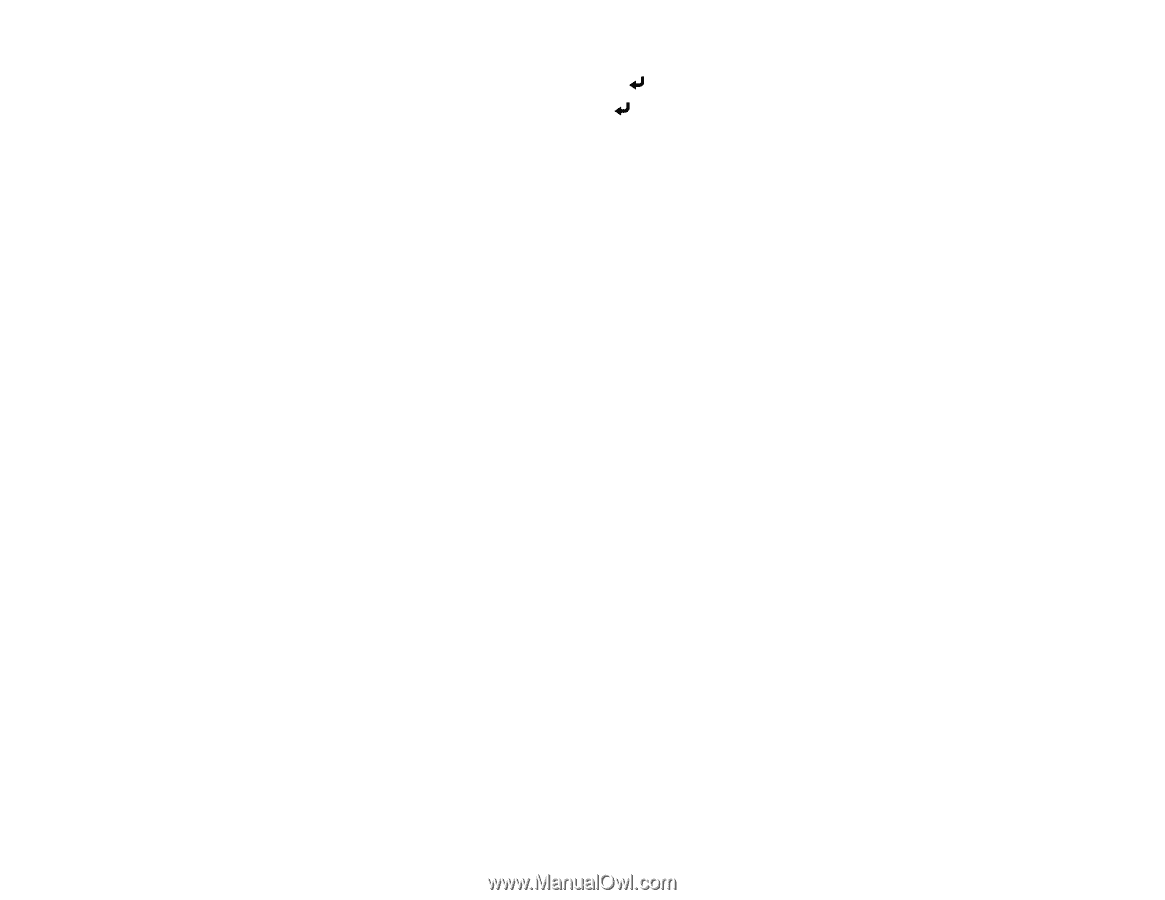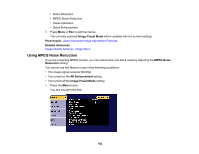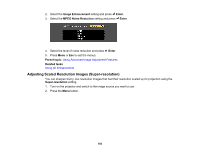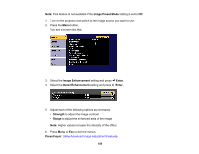Epson EB-PU2010B Users Guide - Page 180
Creating Image Presets, 4K Enhancement, Enter, Full HD, WUXGA, Image Preset Mode, Blending, Scale
 |
View all Epson EB-PU2010B manuals
Add to My Manuals
Save this manual to your list of manuals |
Page 180 highlights
3. Select the 4K Enhancement setting and press Enter. 4. Select one of the following options and press Enter: • Off to disable 4K enhancement when projecting from computers or multiple projectors • Full HD to enhance a signal with a resolution of 1080i/1080p/WUXGA or higher • WUXGA+ to enhance a signal with a resolution exceeding WUXGA; when projecting a high- resolution movie, select WUXGA+ along with an appropriate Image Preset Mode setting Note: If you select Full HD or WUXGA+, the following adjustment settings are canceled: Edge Blending, Scale, Curved Surface, Point Correction, and Corner Wall. 5. Press Menu or Esc to exit the menus. Parent topic: Using Advanced Image Adjustment Features Related references Projector Feature Settings - Settings Menu Projector Setup Settings - Extended Menu Creating Image Presets You can quickly optimize your projected image by selecting image adjustment settings and saving them as a preset you can reuse later. You can save the following settings in a preset: • Frame Interpolation • Deinterlacing • Noise Reduction • MPEG Noise Reduction • Super-resolution • Detail Enhancement 1. Press the Menu button. 180