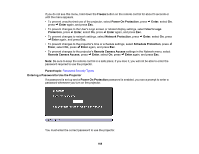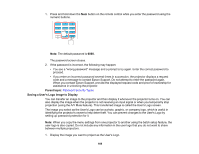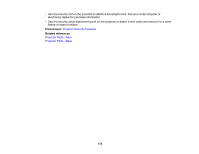Epson EB-PU2010B Users Guide - Page 171
Locking the Projector's Lens Settings and Buttons, Settings, Enter, Lock Setting, Control Panel Lock
 |
View all Epson EB-PU2010B manuals
Add to My Manuals
Save this manual to your list of manuals |
Page 171 highlights
Locking the Projector's Lens Settings and Buttons You can lock the buttons on the projector's control panel to prevent anyone from using the projector. You can also lock the zoom, focus, and lens shift settings to prevent them from being adjusted. Note: You can use the remote control to control the projector when the control panel buttons are locked. 1. Press the Menu button. 2. Select the Settings menu and press Enter. 3. Select the Lock Setting setting and press Enter. 4. Select one of these lock types and press Enter: • To lock all buttons, select Control Panel Lock > Full Lock. • To lock all buttons except the power button, select Control Panel Lock > Partial Lock. Note: A message is displayed on the screen if any control panel buttons are pressed while this setting is enabled. • To lock the zoom, focus, and lens shift settings, select Lens Lock. Note: You can also press the lock button on the control panel to display the Control Panel Lock screen. 171