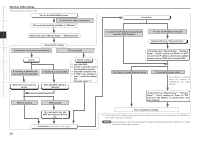Denon AVR 4308 Owners Manual - Page 31
Speaker Setup - how to reset
 |
UPC - 705105566306
View all Denon AVR 4308 manuals
Add to My Manuals
Save this manual to your list of manuals |
Page 31 highlights
Manual Setup Make detail settings for various parameters. Speaker Setup Use this procedure to set the speakers manually or if you wish to change the settings made with the auto setup procedure. F Menu tree F Manual Setup Speaker Setup a Speaker Configuration s Subwoofer Mode d Distance f Channel Level g Crossover Frequency h Surround Speaker a Speaker Configuration Select speaker configuration and size. (bass reproduction capability) Front Select front speaker size. [Selectable items] Large Small Center Select center speaker use and size. [Selectable items] Large Small None Subwoofer Select subwoofer use. [Selectable items] Yes No Surround A Select surround speakers A use and size. [Selectable items] Large Small None Surround B Select surround speakers B use and size. [Selectable items] Large Small None Surround Back Select surround back speaker use and size. [Selectable items] Large Small None 2spkrs 1spkr • Select "Large" or "Small" not according to the physical size of the speaker but according to the low frequency reproduction capabilities based on the frequency set at "Crossover Frequency" (vpage 29). • When "Front" is set to "Small", "Subwoofer" is automatically set to "Yes". • If "Subwoofer" is set to "No", "Front" is automatically set to "Large". • If "Surround A" is set to "None", "Surround B" and "Surround Back" are automatically set to "None". • When using just one surround back speaker, connect it to the left channel (SBL). s Subwoofer Mode Select low range signal to be reproduced by subwoofer. d Distance Set distance from listening position to speakers. Before making the settings, measure the distance from the listening position to the different speakers. Feet / Meters Select unit for distance. Step Select step. (smallest distance) / / / [Selectable items] 1ft 0.1ft z1 0.1m 0.01m z2 z1: Can be selected when "Feet" is set. z2: Can be selected when "Meters" is set. Default Resets the settings to the default values. Distance measurement Select the speaker you want to set, then set the distance. Set the value closest to the measured distance. [Variable range] / 0.0ft ~ 60.0ft z1 0.00m ~ 18.00m z2 z1: Display when "Feet" is set. z2: Display when "Meters" is set. NOTE Set the distance between the listening position and the various speakers to no more than 20.0 ft (6.00 meters). [Selectable items] LFE LFE+Main • This can be set when GUI menu "Speaker Configuration" - "Subwoofer" is set to "Yes". • Play music or a movie source and select the mode offering the strongest bass. • Select "LFE+Main" if you want the bass signals to always be produced from the subwoofer. 28 Getting Started Connections Setup Playback Remote Control Multi-Zone Information Troubleshooting