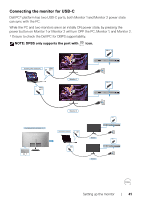Dell U4323QE UltraSharp 43 4K USB-C Hub Monitor - Users Guide - Page 41
Connecting the monitor for USB-C, NOTE: DPBS only supports the port with, icon.
 |
View all Dell U4323QE manuals
Add to My Manuals
Save this manual to your list of manuals |
Page 41 highlights
Connecting the monitor for USB-C Dell PC* platform has two USB-C ports, both Monitor 1 and Monitor 2 power state can sync with the PC. While the PC and two monitors are in an initially ON power state, by pressing the power button on Monitor 1 or Monitor 2 will turn OFF the PC, Monitor 1, and Monitor 2. * Ensure to check the Dell PC for DBPS supportability. NOTE: DPBS only supports the port with icon. USB-C System power state(ON) USB-C port 1 USB-C port 2 Monitor 1 USB-C Monitor 2 Pressing power button on Monitor 1 or 2 System power state(OFF) USB-C port 1 USB-C port 2 Monitor 1 Monitor 2 USB-C USB-C Setting up the monitor | 41

Setting up the monitor
|
41
Connecting the monitor for USB-C
Dell PC* platform has two USB-C ports, both Monitor 1 and Monitor 2 power state
can sync with the PC.
While the PC and two monitors are in an initially ON power state, by pressing the
power button on Monitor 1 or Monitor 2 will turn OFF the PC, Monitor 1, and Monitor 2.
* Ensure to check the Dell PC for DBPS supportability.
NOTE: DPBS only supports the port with
icon.
Monitor 1
System power state(ON)
USB-C
port 1
Monitor 2
USB-C
port 2
USB-C
USB-C
System power state(OFF)
Pressing power button on Monitor 1 or 2
Monitor 1
Monitor 2
USB-C
port 1
USB-C
port 2
USB-C
USB-C