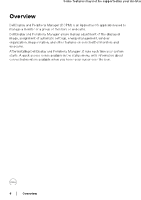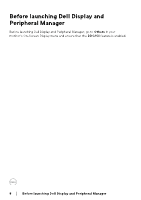Dell U4025QW Display and Peripheral Manager on Mac Users Guide - Page 7
Downloading and setting up the Dell Display and Peripheral Manager, Downloading Dell Display
 |
View all Dell U4025QW manuals
Add to My Manuals
Save this manual to your list of manuals |
Page 7 highlights
Downloading and setting up the Dell Display and Peripheral Manager Downloading Dell Display and Peripheral Manager Browse for your monitor or webcam model name, or type it in at https://www.dell.com/support. Download Dell Display and Peripheral Manager for Mac from the list of downloads, and install it on your Mac. You can also visit https://www.dell.com/support/ddpm and download the software from the site. The Dell support website detects the OS of the computer, and Dell Display and Peripheral Manager download link will appear if you are browsing from a Mac computer. Alternatively, Mac OS can be selected from the Operating System drop-down list. Connect your monitor and webcam to your Mac 1. Connect your Mac to monitor or webcam as described in your monitor or webcam user guide. NOTE: Connectivity diagrams are for illustrative purposes only. Refer to your monitor or webcam user guide for complete information about connecting your monitor or webcam. NOTE: Ensure that the USB Type-C cable or USB upstream (USB Type-B) cable is connected between your Mac and your monitor or webcam. NOTE: For Apple Silicon Mac, ensure that the USB upstream cable is connected between your Mac and your monitor. Overview │ 7