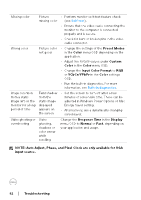Dell P2425 Monitor Users Guide - Page 95
Unplug the Wireless USB Mouse receiver, the Wireless USB
 |
View all Dell P2425 manuals
Add to My Manuals
Save this manual to your list of manuals |
Page 95 highlights
Wireless USB peripherals stop working when a USB 3.2 device is plugged in Wireless USB mouse does not work properly Wireless USB • Increase the distance between the peripherals USB 3.2 peripherals and the wireless responding slowly USB receiver. or only working as • Position your wireless USB receiver as the distance close as possible to the wireless USB between peripherals. themselves and their receiver decreases • Use a USB-extender cable to position the wireless USB receiver as far away as possible from the USB 3.2 port. When plugged into Unplug the Wireless USB Mouse receiver one of the USB and re-plug it into one of the Quick ports on the rear Access USB ports at the bottom of the side of the monitor, monitor. the Wireless USB mouse lags or freezes during use Troubleshooting │ 95