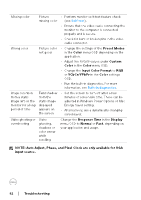Dell P2425 Monitor Users Guide - Page 90
Auto Adjust, Phase, Pixel Clock, Quality and Pixel Policy, see Dell Support
 |
View all Dell P2425 manuals
Add to My Manuals
Save this manual to your list of manuals |
Page 90 highlights
Shaky/jittery video Missing pixels Stuck-on pixels Brightness problems Geometric distortion Wavy picture or fine movement LCD screen has spots LCD screen has bright spots Picture too dim or too bright Screen not centered correctl y • Perform Auto Adjust through OSD. • Adjust the Phase and Pixel Clock controls through OSD. • Reset the monitor to factory settings. • Check environmental factors. • Relocate the monitor and test in another room. • Cycle power On-Off. • Pixel that is permanently off is a natural defect that can occur in LCD technology. • For more information on Dell Monitor Quality and Pixel Policy, see Dell Support site at: www.dell.com/pixelguidelines. • Cycle power On-Off. • Pixel that is permanently off is a natural defect that can occur in LCD technology. • For more information on Dell Monitor Quality and Pixel Policy, see Dell Support site at: www.dell.com/pixelguidelines. • Reset the monitor to factory settings. • Adjust brightness and contrast controls using the OSD. • Reset the monitor to factory settings. • Perform Auto Adjust through OSD. • Adjust horizontal and vertical controls through OSD. • When using HDMI/DisplayPort input, the positioning adjustments are not available. 90 │ Troubleshooting