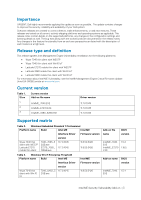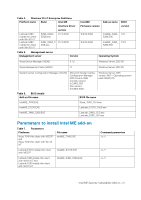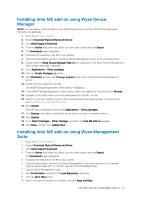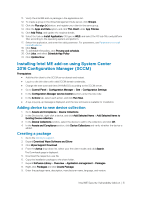Dell Latitude 5280 Intel ME Security Vulnerability Add-on Release Notes - Page 8
Known issues, Add-on information - manual
 |
View all Dell Latitude 5280 manuals
Add to My Manuals
Save this manual to your list of manuals |
Page 8 highlights
The Downloads page is displayed. 5. Download the respective .exe file. 6. Copy the installation package to the share folder. 7. Expand Software Library > Overview > Operating Systems. 8. Right-click Task Sequence, and click Create Task Sequence. 9. In the New Task Sequence wizard, select Install an existing image package, and click Next. 10. Enter the Task sequence name, select the appropriate boot image, and then click Next. 11. Right-click the deployment task sequence, and click Edit. 12. From the Add drop-down list, select Software > Install Package. 13. Select the created package and click Apply. 14. Click OK. 15. Deploy the modified task sequence to the required device collection. Deploying task sequence 1. Click Start > All Programs > Microsoft System Center > Configuration Manager Console. The System Center Configuration Manger window is displayed 2. Click Software Library. 3. Expand Overview > Operating Systems > Task Sequences, and right-click Task Sequences. 4. Click Deploy. 5. Enter the task name and click Browse. 6. Select the newly created Devices Collection from the list. Known issues Table 8. Known issues Known issues Wyse Device Manager: C:\Temp is not deleted, and the lock screen is not available when you push from Wyse Device Manager. SCCM: C:\Temp is not deleted. Intel ME driver add-on deployment from the SCCM server fails while deploying the add-on using task sequence. Workaround Edit the .rsp manually in the server side with DT command to delete C:\Temp and enable lock screen with LU and EL. Not Applicable Deploy the add-on without task sequence. Note: An error on the server side is present. Add-on information Table 9. Add-on information Platforms • Wyse 7040 thin client with WES7P • Wyse 7040 thin client with Win10 IoT Add-on name IntelME_7040.EXE Type of file Size Driver version Application (.exe) 107 MB-113,120,704 bytes 11.7.0.1045 Intel ME Security Vulnerability Add-on | 8