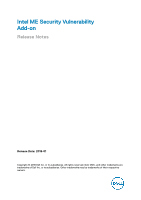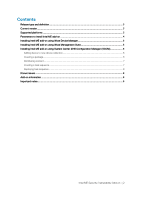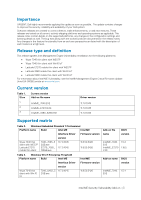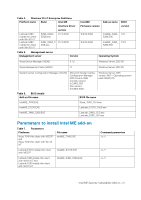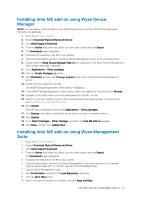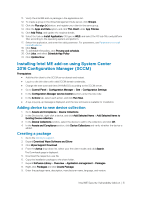Dell Latitude 5280 Intel ME Security Vulnerability Add-on Release Notes - Page 5
Installing Intel ME add-on using Wyse Device, Manager, Installing Intel ME add-on using Wyse
 |
View all Dell Latitude 5280 manuals
Add to My Manuals
Save this manual to your list of manuals |
Page 5 highlights
Installing Intel ME add-on using Wyse Device Manager NOTE: You can deploy the BIOS add-on using EXE file deployment method. The RSP file deployment method is not applicable. 1. Go to the Dell Wyse support. 2. Expand Download Wyse Software and Driver. 3. Click Wyse Support Download. 4. From the Active drop-down list, select your thin client model, and click Search. 5. The Downloads page is displayed. 6. Download the respective .exe file to your system. 7. Copy the downloaded .exe file to the Wyse Device Management server or to a local repository. 8. Double-click the Wyse Device Manager Web UI icon, and log in to the Wyse Device Management web console using valid credentials. 9. Go to Applications > Other packages. 10. Click the Create Package (+) button. 11. Click Download, and save the Package Register utility file to the Wyse Device Management server. 12. Double-click the respective .exe file. The WDM Package Registration Utility window is displayed. 13. In the WDM Package Registration Utility window, select the respective .exe file and click Browse. 14. Navigate to the folder where you have downloaded the Intel ME .exe file. 15. Select the .exe file, operating system, and command parameters appropriately. For parameters, see Parameters to install Intel ME add-on. 16. Click Upload. Intel ME add-on package is listed under Applications > Other packages. 17. Click Devices, and select a checked-in device where you want to install the add-on. 18. Click Update. 19. Go to Select Packages > Other Package, and select the Intel ME add-on package. 20. Click Save, and then click Update Now. Installing Intel ME add-on using Wyse Management Suite 1. Go to the Dell Wyse support. 2. Expand Download Wyse Software and Driver. 3. Click Wyse Support Download. 4. From the Active drop-down list, select your thin client model, and click Search. The Downloads page is displayed. 5. Download the respective .exe file to your system. 6. Copy the downloaded .exe file to the Wyse Management Suite server repository. For example, copy the downloaded file to C:\Share\ repository\thinClientApps folder. 7. Log in to Wyse Management Suite. 8. Click Portal Admin, and select the Local Repository check box. 9. Click the Sync Files button. 10. Wait for the synchronization to complete, and click Apps and Data. Intel ME Security Vulnerability Add-on | 5