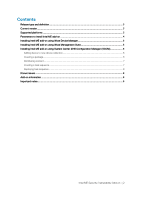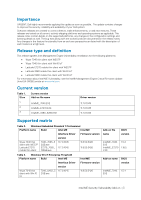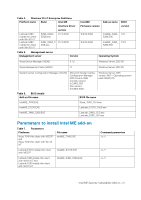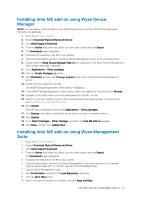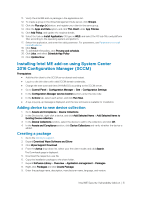Dell Latitude 5280 Intel ME Security Vulnerability Add-on Release Notes - Page 7
Distributing content, Creating a task sequence
 |
View all Dell Latitude 5280 manuals
Add to My Manuals
Save this manual to your list of manuals |
Page 7 highlights
10. Click Next. 11. Browse to the source folder where you have copied the sysprep files. 12. Click Next. 13. Select the Standard Program option as the program type. The Standard Program page is displayed. 14. Enter the required details and Click Browse to navigate to the .exe file location. 15. Select the .exe file as the command line and provide the parameters. The silent installation parameter is --silent. 16. Click Next. 17. Select the appropriate name, command line detail according to the platforms mentioned below. Platforms Command line Wyse 7040 thin client with WES7P and Wyse 7040 thin client with Win 10 IoT Latitude E7270 mobile thin client with WES7P IntelME_7040.EXE /s /f IntelME_E7270.EXE /s /f Latitude 3480 mobile thin client with Win10 IoT and Latitude 5280 mobile thin client with Win10 IoT IntelME_3480_5280.EXE /s /f 18. Click Next, and do not change the settings. 19. Verify the information that you have provided and click Next. 20. Click Close. The newly created packages are listed in the Application Management under Package. Distributing content 1. In the Distribute Content wizard, right-click the software package which you have created, and click Distribute content. 2. From the Add drop-down list, select Distribution Point. 3. Select the program, and click Next. 4. Verify the information that you have provided on the summary page and click Next. 5. Click Close. 6. Right-click the created package and click Deploy. 7. Click the Collection option, and browse to the device list. 8. Click Next. 9. From the Add drop-down list, select Distribution Point. 10. Select the available distribution points, and click OK. 11. Click Next to complete the deployment process. 12. Click Close. The content status is displayed in green. It may take a few minutes to complete the distribution process. Creating a task sequence 1. Go to the Dell Wyse support. 2. Expand Download Wyse Software and Driver. 3. Click Wyse Support Download. 4. From the Active drop-down list, select your thin client model, and click Search. Intel ME Security Vulnerability Add-on | 7