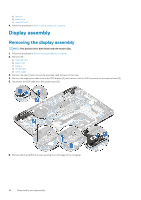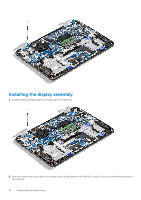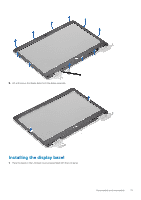Dell Latitude 3300 Service Manual - Page 72
Display bezel, Removing the display bezel
 |
View all Dell Latitude 3300 manuals
Add to My Manuals
Save this manual to your list of manuals |
Page 72 highlights
e) microSD card 6. Follow the procedure in After working inside your computer. Display bezel Removing the display bezel 1. Follow the procedure in Before working inside your computer. 2. Remove the: a) microSD card b) base cover c) battery d) WLAN card e) DC-in cable f) display assembly 3. Remove the screw protector caps [1] and then remove the two M2.0x4.0 screws securing the bezel [2] to the back cover. 4. Pry from all sides along the inside of the LCD panel to separate the LCD bezel from the back cover. 72 Disassembly and reassembly

e)
microSD card
6.
Follow the procedure in
After working inside your computer
.
Display bezel
Removing the display bezel
1.
Follow the procedure in
Before working inside your computer
.
2.
Remove the:
a)
microSD card
b)
base cover
c)
battery
d)
WLAN card
e)
DC-in cable
f)
display assembly
3.
Remove the screw protector caps [1] and then remove the two M2.0x4.0 screws securing the bezel [2] to the back cover.
4.
Pry from all sides along the inside of the LCD panel to separate the LCD bezel from the back cover.
72
Disassembly and reassembly