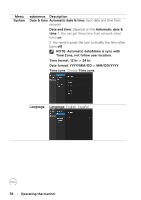Dell D7523QT D7523QT Monitor Users Guide - Page 39
No Signal Action, Remote Control
 |
View all Dell D7523QT manuals
Add to My Manuals
Save this manual to your list of manuals |
Page 39 highlights
Menu submenus Description Power state Switch on state: Standby/Power on. Select the display status used for the next time you resume from AC power on. No Signal Action: Standby/Sleep. Enter Standby or Sleep mode after 9.5 minutes of no HDMI and DP signal. Sleep Wakeup: Allows you to use "Remote Control Power Key", "Power Key", "Sleep Key" or "Touch Screen" to wake up the system when system is in sleep mode. (1) Front/bottom/side physical key: Press Sleep/ Power button can wake up from sleep mode. (2) Remote control: Only Power button can wake up, and other buttons disable. (3) Touch: Touch front screen can wake up. NOTE: Please enter standby mode before switch AC power to off. Operating the monitor | 39

Operating the monitor
|
39
Menu
submenus
Description
Power state Switch on state:
Standby/Power on. Select the
display status used for the next time you resume from
AC power on.
No Signal Action:
Standby/Sleep. Enter Standby or
Sleep mode after 9.5 minutes of no
HDMI
and
DP
signal.
Sleep Wakeup:
Allows you to use
“Remote Control
Power Key”
,
“Power Key”
,
“Sleep Key”
or
“Touch
Screen”
to wake up the system when system is in
sleep mode.
(1)
Front/bottom/side physical key
: Press Sleep/
Power button can wake up from sleep mode.
(2)
Remote control
: Only Power button can wake up,
and other buttons disable.
(3)
Touch
: Touch front screen can wake up.
NOTE: Please enter standby mode before switch AC power to off.