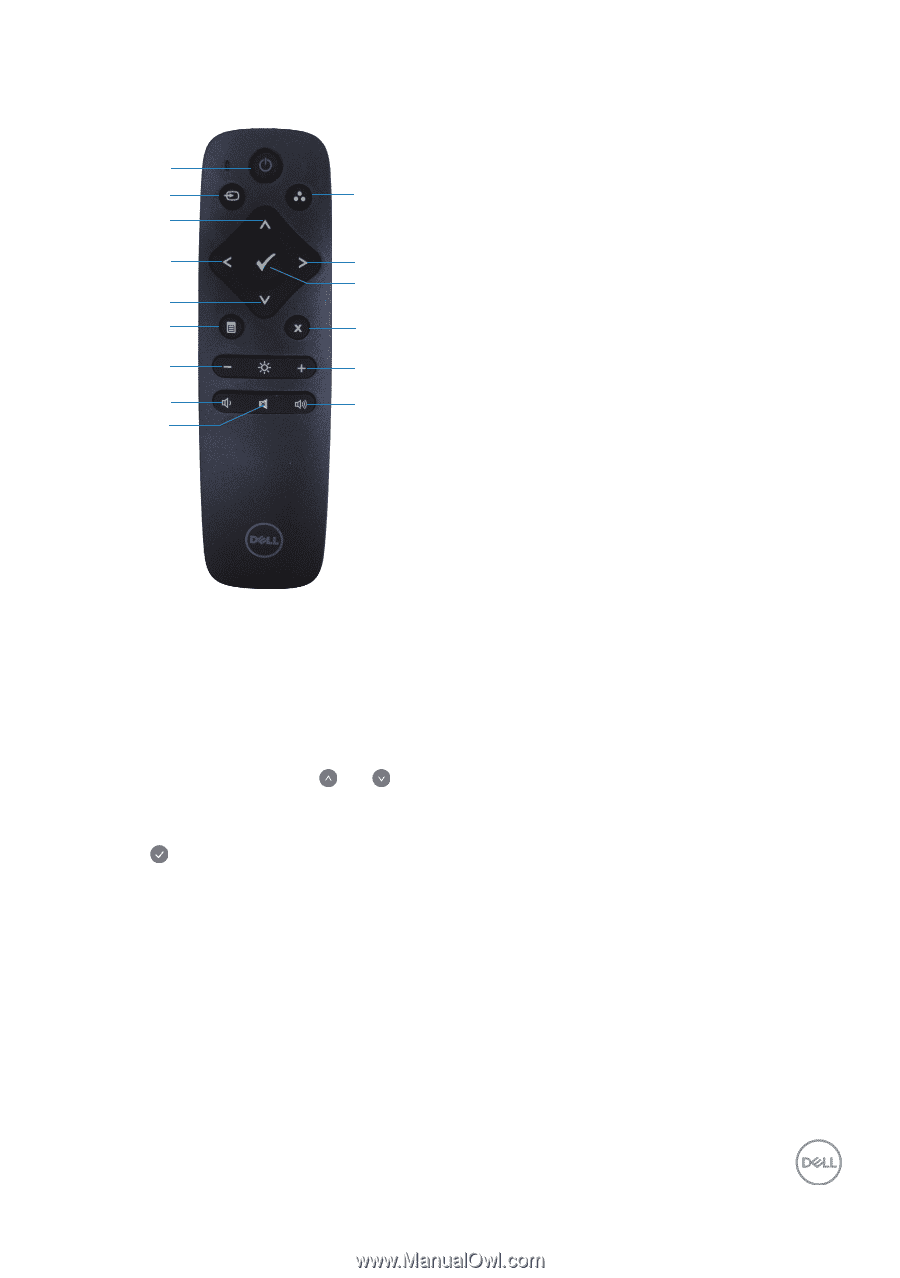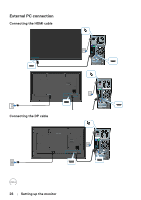Dell D7523QT D7523QT Monitor Users Guide - Page 29
Remote control, Setting up the monitor, Power on/Standby, Input source, Brightness, Volume
 |
View all Dell D7523QT manuals
Add to My Manuals
Save this manual to your list of manuals |
Page 29 highlights
Remote control 6. Menu Press to turn on the Settings menu. 1 7. Brightness - 2 10 Press to decrease the Brightness. 3 8. Volume - 4 11 Press to decrease the Volume. 12 5 9. Mute 6 13 Press to turn the mute function on/off. 7 14 10. Home Launcher 8 15 Go to Home Launcher. 9 11. Right Press to move the selection right in Settings menu. 12. OK Confirm an entry or selection. 1. Power on/Standby Power on the system or go into Standby mode. 2. Input source Select input source. Press or button to select from HOME, HDMI1, HDMI2, HDMI3, DP. . Press button to confirm and exit. 13. Back button Return to the previous menu page or exit the current function. 14. Brightness + Press to increase the brightness. 15. Volume + Press to increase the volume. 3. Up Press to move the selection up in Settings menu. 4. Left Press to move the selection left in Settings menu. 5. Down Press to move the selection down in Settings menu. Setting up the monitor | 29