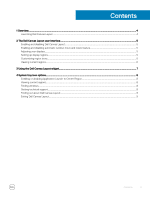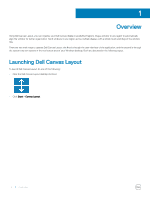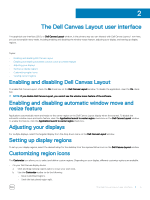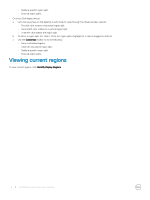Dell Canvas 27 Canvas Layout Version 1.0 Users Guide - Page 8
Enabling or disabling Application Launch to Center
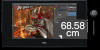 |
View all Dell Canvas 27 manuals
Add to My Manuals
Save this manual to your list of manuals |
Page 8 highlights
4 System tray icon options Many Dell Canvas Layout functions can be accessed from the system tray icon located in the notification area of your Windows desktop. Topics: • Enabling or disabling Application Launch to Center Region • Viewing current regions • Finding windows • Getting technical support • Finding out about Dell Canvas Layout • Exiting Dell Canvas Layout Enabling or disabling Application Launch to Center Region To enable or disable the Application Launch to Center Region feature, click or clear the Application Launch to Center Region check box. Viewing current regions To view current regions, click Identify Display Regions. Finding windows To find a window, click the application window to launch it to the desktop foreground. 1 Right-click the Dell Canvas Layout icon in the notification area of your desktop. 2 Left-click Find Windows. 3 Click the window you want to find in the list that displays. Getting technical support To get technical support: 1 Right-click the Dell Canvas Layout icon in the notification area of your Windows desktop. 2 Click Technical Support. The Technical Support page displays. 3 Follow the instructions provided on the Technical Support page. Finding out about Dell Canvas Layout To find out information about Dell Canvas Layout such as product version and release details, do the following:click the About link. 1 Right-click the Dell Canvas Layout icon 2 Click About in the list. in the notification area of your Windows desktop. 8 System tray icon options