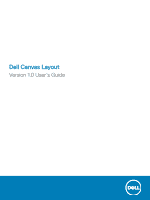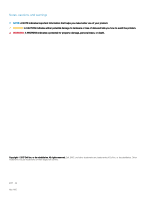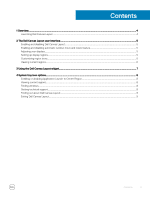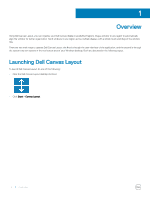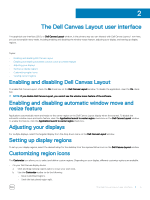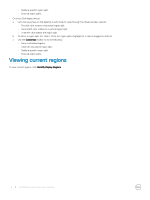Dell Canvas 27 Canvas Layout Version 1.0 Users Guide - Page 6
Viewing current regions
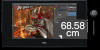 |
View all Dell Canvas 27 manuals
Add to My Manuals
Save this manual to your list of manuals |
Page 6 highlights
• Delete a specific region split. • Erase all region splits. • On a non-Dell display device: a Left-click anywhere on the desktop in edit mode to cycle through the three boundary options: • First left-click creates a horizontal region split. • Second left-click rotates to a vertical region split. • Third left-click deletes the region split. b To select a region split, left-click it. Once the region split is highlighted, it can be dragged or deleted. c Use the Customize toolbar to do the following: • Save customized regions. • Undo the last placed region split. • Delete a specific region split. • Erase all region splits. Viewing current regions To view current regions, click Identify Display Regions. 6 The Dell Canvas Layout user interface

•
Delete a
specific
region split.
•
Erase all region splits.
•
On a non-Dell display device:
a
Left-click anywhere on the desktop in edit mode to cycle through the three boundary options:
•
First left-click creates a horizontal region split.
•
Second left-click rotates to a vertical region split.
•
Third left-click deletes the region split.
b
To select a region split, left-click it. Once the region split is highlighted, it can be dragged or deleted.
c
Use the
Customize
toolbar to do the following:
•
Save customized regions.
•
Undo the last placed region split.
•
Delete a
specific
region split.
•
Erase all region splits.
Viewing current regions
To view current regions, click
Identify Display Regions
.
6
The Dell Canvas Layout user interface