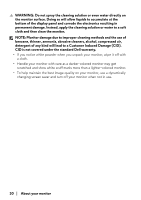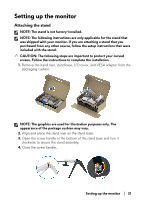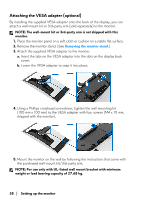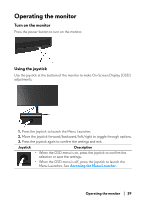Dell Alienware 34 Curved OLED AW3423DW Alienware AW3423DW Monitor Users Guide - Page 34
NOTE: Ensure that all cables pass through the I/O cover and cable, any accidental damage.
 |
View all Dell Alienware 34 Curved OLED AW3423DW manuals
Add to My Manuals
Save this manual to your list of manuals |
Page 34 highlights
11. Hold the stand riser and lift the monitor carefully, then place it on a flat surface. CAUTION: Hold the stand riser firmly when lifting the monitor to avoid any accidental damage. 12. Lift the protective cover from the monitor. 13. Slide the tabs on the I/O cover into the slots on the display back cover until it snaps into place. NOTE: Ensure that all cables pass through the I/O cover and cablemanagement slot on the stand riser. 34 | Setting up the monitor

34
|
Setting up the monitor
11.
Hold the stand riser and lift the monitor carefully, then place it on a flat
surface.
CAUTION: Hold the stand riser firmly when lifting the monitor to avoid
any accidental damage.
12.
Lift the protective cover from the monitor.
13.
Slide the tabs on the I/O cover into the slots on the display back cover until
it snaps into place.
NOTE: Ensure that all cables pass through the I/O cover and cable-
management slot on the stand riser.