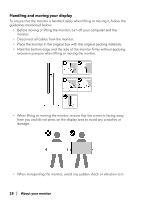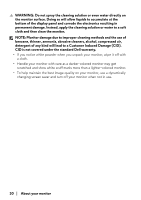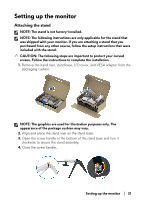Dell Alienware 34 Curved OLED AW3423DW Alienware AW3423DW Monitor Users Guide - Page 32
and then through the cable-management clip behind the display.
 |
View all Dell Alienware 34 Curved OLED AW3423DW manuals
Add to My Manuals
Save this manual to your list of manuals |
Page 32 highlights
5. Open the protective cover on the monitor to access the VESA slot on the display back cover. 6. Carefully insert the tabs on the stand riser into the slots on the display back cover and lower the stand assembly to snap it into place. 7. Route the power cable through the cable-management slot on the stand and then through the cable-management clip behind the display. 8. Connect the power cable to the monitor. 32 | Setting up the monitor

32
|
Setting up the monitor
5.
Open the protective cover on the monitor to access the VESA slot on the
display back cover.
6.
Carefully insert the tabs on the stand riser into the slots on the display back
cover and lower the stand assembly to snap it into place.
7.
Route the power cable through the cable-management slot on the stand
and then through the cable-management clip behind the display.
8.
Connect the power cable to the monitor.