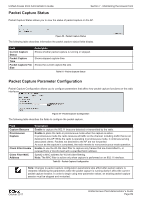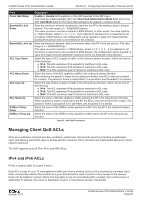D-Link DWL-7620AP User Manual - Page 92
Support Information Configuration and Settings
 |
View all D-Link DWL-7620AP manuals
Add to My Manuals
Save this manual to your list of manuals |
Page 92 highlights
Unified Access Point Administrator's Guide Section 7 - Maintaining the Access Point Field Remote Capture Port Description Specify the remote port to use as the destination for packet captures. (range 1 to 65530). Note: For DWL-XX10AP models, the port range is from 1025 to 65530. Table 54 - Remote Packet Capture Packet Capture File Download Packet Capture File Download allows you to download the capture file by TFTP to a configured TFTP server or by HTTP(S) to a PC. The captured packets are stored in file /tmp/apcapture.pcap on the AP. A capture is automatically stopped when the capture file download command is triggered. Because the capture file is located in the RAM file system, it disappears if the AP is reset. Figure 62 - Packet Capture File Download The following table describes the fields to configure the packet capture status. Field Use TFTP to download the capture file TFTP Server Filename Server IP Description Select or clear this option to determine whether to use TFTP or HTTP(S) to download the capture file: •) To download the file by using TFTP, select this option and complete the additional fields. •) To download the file by using HTTP or HTTPS, clear this option and click Download to browse to the location where the file is to be saved. When using TFTP to download the file, specify a name for the packet capture file, including the .pcap file name extension and the path to the directory where you want to save the file. When using TFTP to download the file, specify the IP address of the TFTP server. Table 55 - Packet Capture File Download Support Information Configuration and Settings The Support Information page provides a way to gather the diagnostic/troubleshooting information about the AP beyond what is available through the Web UI. Note: DWL-2600AP, DWL-3600AP, DWL-6600AP, DWL-6700AP, DWL-8600AP do not support this function. Field Download October 2017 Figure 63 - Support Information Description To download the diagnostic information for support, click "Download" button. Table 56 - Support Information Unified Access Point Administrator's Guide Page 92