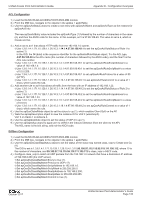D-Link DWL-7620AP User Manual - Page 130
Client QoS > VAP QoS Parameters
 |
View all D-Link DWL-7620AP manuals
Add to My Manuals
Save this manual to your list of manuals |
Page 130 highlights
Unified Access Point Administrator's Guide 9.) Click Apply to save the rule. 10.) Navigate to the Client QoS > VAP QoS Parameters page. Appendix B - Configuration Examples Figure 83 - Configuring QoS by Using the Web Interface (VAP QoS Parameters) 11.) For the Client QoS Global Admin Mode option, select Enabled. 12.) From the VAP menu, select VAP 2. 13.) Select the Enabled option for Client QoS Mode. 14.) From the ACL Type Up menu, select IPv4. 15.) From the ACL Name Up menu, select acl1in. 16.) Click Apply to update the AP with the QoS settings. DiffServ Configuration 1.) Log onto the AP and navigate to the Client QoS > Class Map page. Figure 84 - Configuring QoS by Using the Web Interface (Class Map Name) 2.) Enter class_voip in the Class Map Name field and click Add Class Map. The page refreshes and additional fields appear. October 2017 Unified Access Point Administrator's Guide Page 130