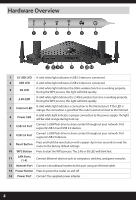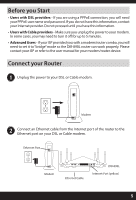D-Link DIR-890L/R Quick Installation Guide - Page 9
Antenna Orientation
 |
View all D-Link DIR-890L/R manuals
Add to My Manuals
Save this manual to your list of manuals |
Page 9 highlights
5 Create a name for your Wi-Fi Network and a password. Your wireless devices (i.e., tablets, smartphones, and laptops) will need to have this information entered to be able to connect to your wireless network. Click Next to continue. 6 Continue with the Setup Wizard to finish configuring your DIR-890L router. Once completed, the Internet LED will turn white indicating that your router is connected to the Internet. Note: Setting up "mydlink" is optional and not required for the router to function. Congratulations! You have completed the router installation. Antenna Orientation The DIR-890L is designed to give you the fastest, most stable network connection possible. In order to maximize performance, orient the antennas at an angle, pointing outward and away from the base unit. 45° 9