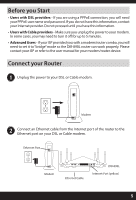D-Link DIR-890L/R Quick Installation Guide - Page 10
B. QRS Mobile Setup - default password
 |
View all D-Link DIR-890L/R manuals
Add to My Manuals
Save this manual to your list of manuals |
Page 10 highlights
B. QRS Mobile Setup 1 Scan the code below or search "QRS Mobile" (App Store or Google Play) to download the QRS Mobile App to your iPhone, iPad, or Android device. iOS Android QRS Mobile App 2 Once your app is installed, you may now configure your router. Connect to the router wirelessly by going to your wireless utility on your device. Scan for the wireless network name as listed on the supplied Wi-Fi Configuration card/sticker. Select the network and then enter the Wi-Fi Password. 85 D-Link Wi-Fi Con guration Card Default Con guration Wi-Fi Name(SSID) Wi-Fi Password: Username: "Admin" Password: " "(leave the eld blank) Your con guration Username: "Admin" Password: DCCAROWIFI0020 3 Once connected, click on the QRS Mobile icon from your mobile device, 85 then click Start to continue. Please follow the on-screen instructions to complete the setup. Informations pour la con guration Wi-Fi de D-Link Con guration par défaut Nom Wi-Fi (SSID) Mot de passe Wi-Fi: 4 Once the Setup Complete screen appears, click Save and write Votrecon guration down the new Wi-Fi Network name and password on your companion card Nom d'utilisateur "Admin" Mot de passe: for future reference. Nom d'utilisateur: "Admin" Mot de passe : (laissez le champ vide) DCCAROWIFI0020 Note: To reconnect to your router, launch your wireless utility, select the new Wi-Fi Network you created, and then enter your new Wi-Fi password. 10