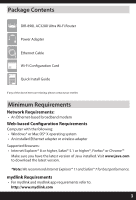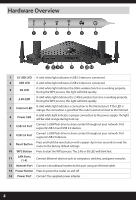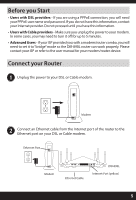D-Link DIR-890L/R Quick Installation Guide - Page 4
Hardware Overview - factory reset
 |
View all D-Link DIR-890L/R manuals
Add to My Manuals
Save this manual to your list of manuals |
Page 4 highlights
Hardware Overview 1 2 3 4 5 6 7 8 9 10 11 12 13 14 1 SS USB LED A solid white light indicates a USB 3.0 device is connected. 2 USB LED A solid white light indicates a USB 2.0 device is connected. 3 5G LED A solid white light indicates the 5GHz wireless function is working properly. During the WPS process, this light will blink quickly. 4 2.4G LED A solid white light indicates the 2.4GHz wireless function is working properly. During the WPS process, this light will blink quickly. 5 Internet LED A solid white light indicates a connection to the Internet port. If the LED is orange, the connection is good but the router cannot connect to the Internet. 6 Power LED A solid white light indicates a proper connection to the power supply. The light will be solid orange during boot-up. 7 USB 3.0 Port Connect a USB flash drive to share content throughout your network. Port supports USB 3.0 and USB 2.0 devices. 8 USB 2.0 Port Connect a USB flash drive to share content throughout your network. Port supports USB 2.0 devices. 9 Reset Button Press and hold the reset button with a paper clip for ten seconds to reset the router to the factory default settings. 10 WPS Button Press to start the WPS process. The 2.4G or 5G LED will blink fast. 11 LAN Ports (1-4) Connect Ethernet devices such as computers, switches, and game consoles. 12 Internet Port Connect a broadband modem to this port using an Ethernet cable. 13 Power Button Press to power the router on and off. 14 Power Port Connect the supplied power adapter. 4