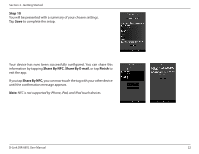D-Link DIR-885L/R User Manual - Page 30
Connected Clients
 |
View all D-Link DIR-885L/R manuals
Add to My Manuals
Save this manual to your list of manuals |
Page 30 highlights
Section 4 - Configuration Connected Clients Click on the Connected Clients icon to view details about the router and its wireless settings. On this page you can see all the clients currently connected to the router, and their IP addresses. DIR-885L To edit each client's settings, click the pencil icon on the client you want to edit. Name: Enter a custom name for this client. Vendor: Displays the vendor of the device. MAC Address: Displays the MAC address of the device. IP Address: Enter a specific IP address for this client. Reserve IP: Enable to reserve this IP address for this client. Parental Allow or Block access to the router. Control: Click Save when you are done. D-Link DIR-885L User Manual 26

26
D-Link DIR-885L User Manual
Section 4 - Configuration
Connected Clients
Click on the
Connected Clients
icon to view details about the router and its wireless
settings.
On this page you can see all the clients currently connected to the router, and their
IP addresses.
To edit each client’s settings, click the pencil icon on the client you want to edit.
Enter a custom name for this client.
Displays the vendor of the device.
Displays the MAC address of the device.
Enter a specific IP address for this client.
Enable to reserve this IP address for this client.
Allow or Block access to the router.
Click
Save
when you are done.
Name:
Vendor:
MAC Address:
IP Address:
Reserve IP:
Parental
Control:
DIR-885L