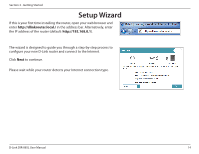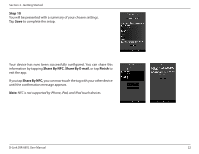D-Link DIR-885L/R User Manual - Page 22
QRS Mobile App
 |
View all D-Link DIR-885L/R manuals
Add to My Manuals
Save this manual to your list of manuals |
Page 22 highlights
Section 3 - Getting Started QRS Mobile App QRS Mobile app allows you to install and configure your router from your mobile device. Step 1 Search for the free QRS Mobile App on the iTunes Store or Google Play. Step 2 Once your app is installed, you may now configure your router. Connect to the router wirelessly by going to your wireless utility on your device. Scan for the Wi-Fi name (SSID) as listed on the supplied info card. Select and then enter your Wi-Fi password. Step 3 Once wirelessly connected to the router, launch the QRS Mobile app from the Home screen of your device. Note: The following steps show the Android interface of the QRS Mobile app. If you are using an iPhone, iPad, or iPod touch, the appearance may be different to that of the screenshots, but the process is the same. D-Link DIR-885L User Manual 18