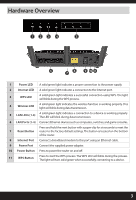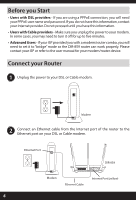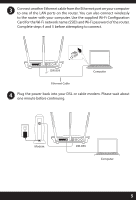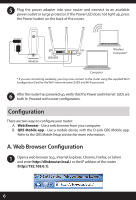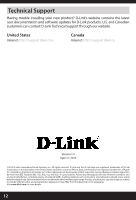D-Link DIR-859 Quick Installation Guide - Page 8
Congratulations! You have completed the router installation. - setup
 |
View all D-Link DIR-859 manuals
Add to My Manuals
Save this manual to your list of manuals |
Page 8 highlights
If you have a Static IP connection, enter the IP information and DNS settings supplied by your ISP. Click Next to continue. 4 For both the 2.4GHz and 5GHz bands, create a name for your Wi-Fi Network and a password. Your wireless devices (i.e., tablets, smartphones, and laptops) will need to have this information entered to be able to connect to your wireless network. Click Next to continue. 5 Continue with the Setup Wizard to finish configuring your DIR-859 router. Once completed, the Internet LED will turn green indicating that your router is connected to the Internet. Note: Setting up "mydlink" is optional and not required for the router to function. Congratulations! You have completed the router installation. 8

8
5
For both the 2.4GHz and 5GHz bands, create a name for your Wi-Fi Network
and a password. Your wireless devices (i.e., tablets, smartphones, and
laptops) will need to have this information entered to be able to connect to
your wireless network. Click
Next
to continue.
Continue with the Setup Wizard to finish configuring your DIR-859 router.
Once completed, the Internet LED will turn green indicating that your router
is connected to the Internet.
Note:
Setting up “mydlink” is optional and not required for the router to function.
Congratulations! You have completed the router installation.
4
If you have a Static IP connection, enter the IP information and DNS settings
supplied by your ISP. Click
Next
to continue.