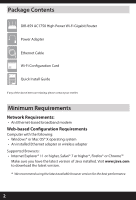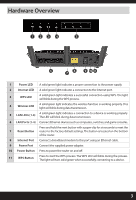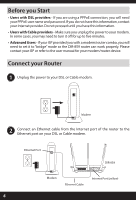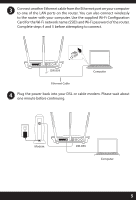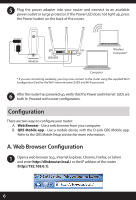D-Link DIR-859 Quick Installation Guide - Page 3
Hardware Overview - reset
 |
View all D-Link DIR-859 manuals
Add to My Manuals
Save this manual to your list of manuals |
Page 3 highlights
Hardware Overview 1234 5 6 78 9 10 11 1 Power LED A solid green light indicates a proper connection to the power supply. 2 Internet LED A solid green light indicates a connection to the Internet port. 3 WPS LED A solid green light indicates a successful connection using WPS. The light will blink during the WPS process. 4 Wireless LED A solid green light indicates the wireless function is working properly. This light will blink during data transmission. 5 LAN LEDs (1-4) A solid green light indicates a connection to a device is working properly. The LED will blink during data transmission. 6 LAN Ports (1-4) Connect Ethernet devices such as computers, switches, and game consoles. Press and hold the reset button with a paper clip for six seconds to reset the 7 Reset Button router to the factory default settings. The button is located on the bottom of the router. 8 Internet Port Connect a broadband modem to this port using an Ethernet cable. 9 Power Port Connect the supplied power adapter. 10 Power Button Press to power the router on and off. 11 WPS Button Press to start the WPS process. The WPS LED will blink during the process. The light will turn solid green when successfully connecting to a device. 3