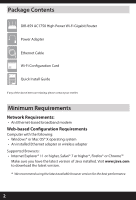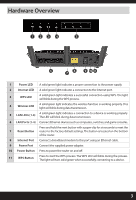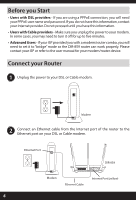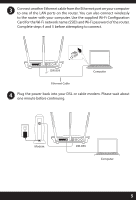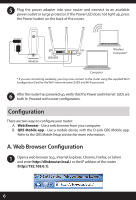D-Link DIR-859 Quick Installation Guide
D-Link DIR-859 Manual
 |
View all D-Link DIR-859 manuals
Add to My Manuals
Save this manual to your list of manuals |
D-Link DIR-859 manual content summary:
- D-Link DIR-859 | Quick Installation Guide - Page 1
DIR-859 Wireless AC1750 High Power Wi-Fi Gigabit Router Quick Install Guide - D-Link DIR-859 | Quick Installation Guide - Page 2
Contents DIR-859 AC1750 High Power Wi-Fi Gigabit Router Power Adapter Ethernet Cable Wi-Fi Configuration Card Quick Install Guide If any OS® X operating system • An installed Ethernet adapter or wireless adapter Supported Browsers: • Internet Explorer® 11 or higher, Safari® 7 or higher*, Firefox - D-Link DIR-859 | Quick Installation Guide - Page 3
computers, switches, and game consoles. Press and hold the reset button with a paper clip for six seconds to reset the 7 Reset Button router to the factory default settings. The button is located on the bottom of the router. 8 Internet Port Connect a broadband modem to this port using an Ethernet - D-Link DIR-859 | Quick Installation Guide - Page 4
it to "bridge" mode so the DIR-859 router can work properly. Please contact your ISP or refer to the user manual for your modem/router device. Connect your Router 1 Unplug the power to your DSL or Cable modem. Modem 2 Connect an Ethernet cable from the Internet port of the router to the Ethernet - D-Link DIR-859 | Quick Installation Guide - Page 5
also connect wirelessly to the router with your computer. Use the supplied Wi-Fi Configuration Card for the Wi-Fi network name (SSID) and Wi-Fi password of the router. Complete steps 4 and 5 before attempting to connect. 1 2 3 4 INTERNET 12V --1.5A POWER WPS DIR-859 Computer Ethernet Cable - D-Link DIR-859 | Quick Installation Guide - Page 6
light up, press the Power button on the back of the router. 1 2 3 4 INTERNET 12V --1.5A POWER WPS Modem 1 2 3 4 DIR-859 INTERNET 12V --1.5A POWER WPS Wireless Computer* Computer * If you are connecting wirelessly, you may now connect to the router using the supplied Wi-Fi Configuration - D-Link DIR-859 | Quick Installation Guide - Page 7
the Welcome screen appears, click Next to continue. 3 The router will automatically detect your Internet connection type. If not, then select your Internet connection and click Next to continue. DSL (PPPoE) users enter your PPPoE user name and password supplied by your ISP. Click Next to continue. 7 - D-Link DIR-859 | Quick Installation Guide - Page 8
a password. Your wireless devices (i.e., tablets, smartphones, and laptops) will need to have this information entered to be able to connect to your wireless network. Click Next to continue. 5 Continue with the Setup Wizard to finish configuring your DIR-859 router. Once completed, the Internet LED - D-Link DIR-859 | Quick Installation Guide - Page 9
Please follow the on-screen instructions to complete the setup. 4 Once the Setup Complete screen appears, click Save and write down the new Wi-Fi Network name and password on your companion card for future reference. Note: To reconnect to your router, launch your wireless utility, select the new Wi - D-Link DIR-859 | Quick Installation Guide - Page 10
2. At the login screen, enter the router password you created in the wizard (no password by default). 3. Go to Setup > Wireless Settings > Manual Wireless Network Setup to create a new Wi-Fi network name (SSID) and Wi-Fi password. *Documentation available at http://support.dlink.com/DIR-859. 10 - D-Link DIR-859 | Quick Installation Guide - Page 11
and information on obtaining access to the GPL code and LGPL code used in this product, are available to you at: http://tsd.dlink.com.tw/GPL.asp . Please direct all inquiries to: Email: [email protected] Snail Mail: Attn: GPLSOURCE REQUEST D-Link Systems, Inc. 17595 Mt. Herrmann Street Fountain - D-Link DIR-859 | Quick Installation Guide - Page 12
trouble installing your new product? D-Link's website contains the latest user documentation and software updates for D-Link products. U.S. and Canadian customers can contact D-Link Technical Support through our website. United States Internet: http://support.dlink.com Canada Internet wireless
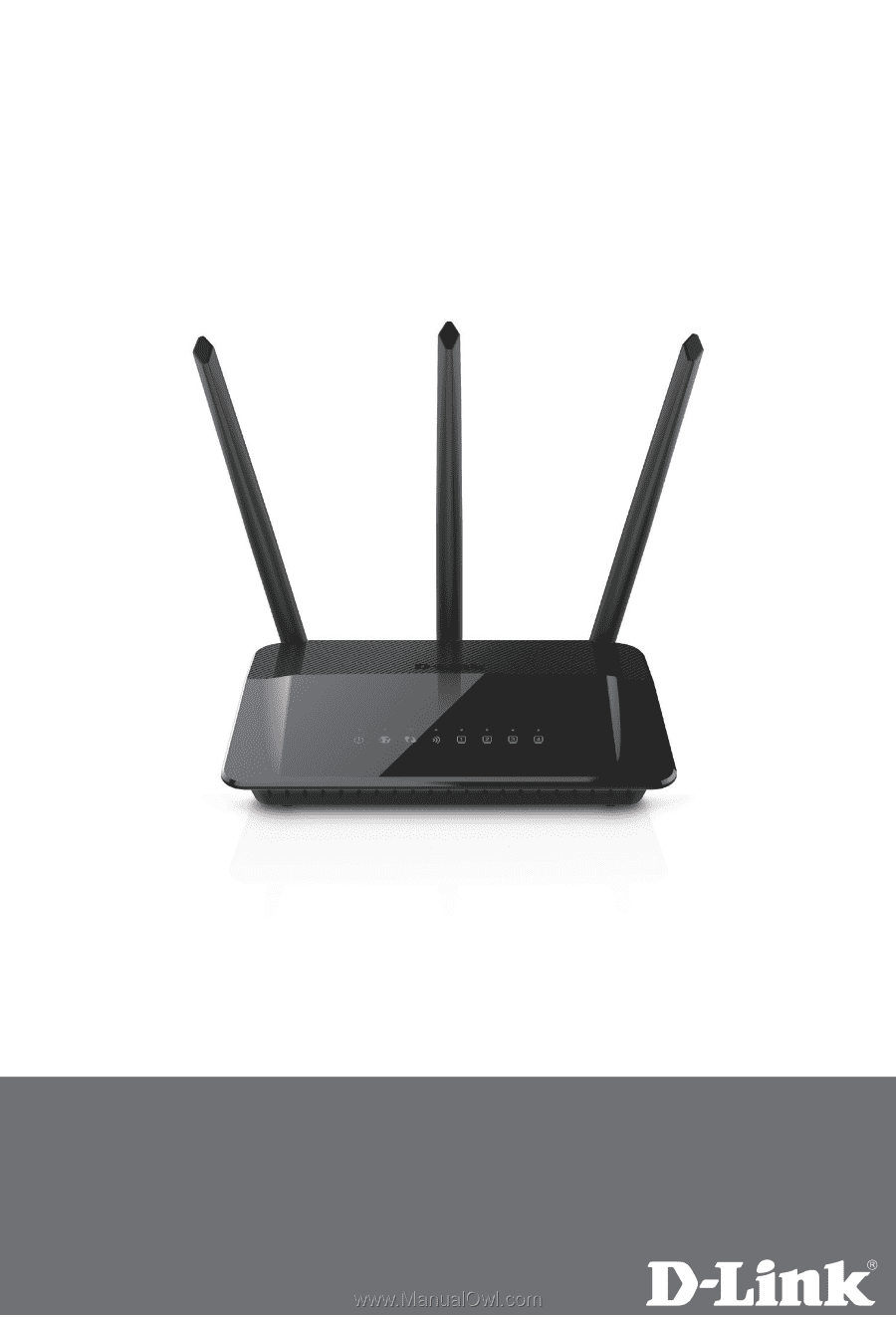
Wireless AC1750
High Power Wi-Fi Gigabit Router
Quick Install Guide
DIR-859