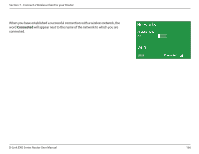D-Link DIR-1360 User Manual - Page 169
Connect a Wireless Client to your Router, WPS Button, wireless devices such as wireless adapters
 |
View all D-Link DIR-1360 manuals
Add to My Manuals
Save this manual to your list of manuals |
Page 169 highlights
Section 7 - Connect a Wireless Client to your Router Connect a Wireless Client to your Router WPS Button The easiest and most secure way to connect your wireless devices to the router is with WPS (Wi-Fi Protected Setup). Most wireless devices such as wireless adapters, media players, Blu-ray DVD players, wireless printers and cameras will have a WPS button (or a software utility with WPS) that you can press to connect to the router. Please refer to your user manual for the wireless device you want to connect to make sure you understand how to enable WPS. Once you know, follow the steps below: Step 1 - Press the WPS button on the router for about 1 second. The wireless LEDs will start to blink. WPS Button Step 2 - Within 2 minutes, press the WPS button on your wireless device (or launch the software utility and start the WPS process). Step 3 - Allow up to 1 minute for your connection to be configured. Once the Internet light stops blinking, you will be connected and your wireless connection will be secure with WPA2. D-Link EXO Series Router User Manual 163