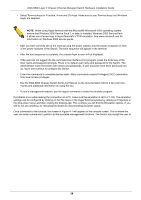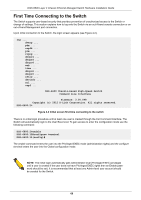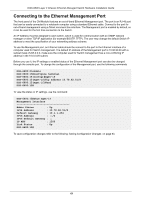D-Link DGS-6600-48T Hardware Installation Guide - Page 72
Connecting to the Ethernet Management Port
 |
View all D-Link DGS-6600-48T manuals
Add to My Manuals
Save this manual to your list of manuals |
Page 72 highlights
DGS-6600 Layer 3 Chassis Ethernet Managed Switch Hardware Installation Guide Connecting to the Ethernet Management Port The front panel of the CM Module features an out-of-band Ethernet Management port. The port is an RJ-45 port that can be easily connected to a notebook computer using a standard Ethernet cable. Connect to the port for out-of-band management using a Telnet command line interface. The Management port is enabled by default, so it can be used for the first time connection to the Switch. An IP Address must be assigned to each switch, which is used for communication with an SNMP network manager or other TCP/IP application (for example BOOTP, TFTP). The user may change the default Switch IP address to meet the specification of your networking address scheme. To use the Management port, an Ethernet cable should be connect to the port to the Ethernet interface of a computer used for Switch management. The default IP address of the Management port is 10.90.90.90 with a subnet mask of 255.0.0.0, make sure the computer used for Switch management has a non-conflicting IP address in the 10.0.0.0/8 subnet. Before you use it, the IP settings or enabled status of the Ethernet Management port can also be changed through the console port. To change the configuration of the Management port, use the following commands DGS-6600:2>enable DGS-6600:15#configure terminal DGS-6600:15(config)#mgmt-if DGS-6600:15(mgmt-if)#ip address 10.78.62.51/8 DGS-6600:15(mgmt-if)#end DGS-6600:15# To view the status or IP settings, use the command: DGS-6600:15#show mgmt-if Management Interface Admin Status : Up IPv4 Address : 10.78.62.51/8 Default Gateway : 10.1.1.254 IPv6 Address : ::/0 IPv6 Default Gateway : :: IP MTU : 1500 Link Status : Up DGS-6600:15# To save configuration changes refer to the following: Saving Configuration Changes on page 63. 61