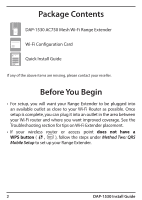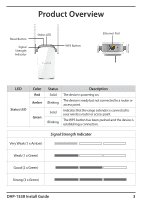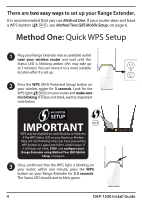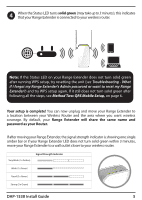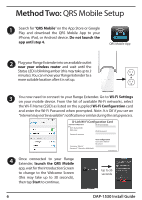D-Link AC750 Quick Install Guide - Page 7
Repeater, Your setup is complete, Range Extender will share the same, name and password as your
 |
View all D-Link AC750 manuals
Add to My Manuals
Save this manual to your list of manuals |
Page 7 highlights
5 When prompted to select a Mode, select Repeater (default), then tap Next to continue. Please follow the on-screen instructions to complete the setup. Your setup is complete! You can now unplug and move your Range Extender to a location between your Wireless Router and the area where you want wireless coverage. By default, your Range Extender will share the same name and password as your Router. If after moving your Range Extender, the signal strength indicator is showing one single amber bar or if your Range Extender LED does not turn solid green within 3 minutes, move your Range Extender to a wall outlet closer to your wireless router. Signal Strength Indicator Very Weak (1 x Amber) Weak (1 x Green) Good (2 x Green) Strong (3 x Green) DAP-1530 Install Guide 7