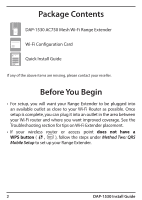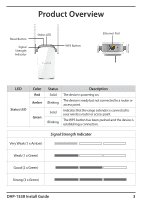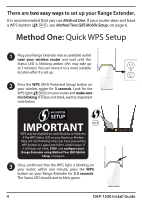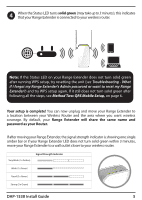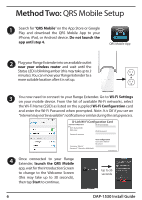D-Link AC750 Quick Install Guide - Page 4
Important
 |
View all D-Link AC750 manuals
Add to My Manuals
Save this manual to your list of manuals |
Page 4 highlights
There are two easy ways to set up your Range Extender. It is recommended that you use Method One. If your router does not have a WPS button ( , ), see Method Two: QRS Mobile Setup, on page 6. Method One: Quick WPS Setup 1 Plug your Range Extender into an available outlet near your wireless router and wait until the Status LED is blinking amber (this may take up to 3 minutes). You can move it to a more suitable location after it is set up. DAP-1320 2 Press the WPS (Wi-Fi Protected Setup) button on your wireless router for 3 seconds. Look for the WPS light ( , ) on your router and make sure it is blinking. If it does not blink, see the important note below. IMPORTANT WPS may be disabled on some Routers or Modems. If the WPS Status LED on your Router or Modem does not start blinking when you have pressed the WPS button, try again and hold it a little longer. If it still does not blink, STOP, and configure your Range Extender using Method Two: QRS Mobile Setup, on page 6. WPS WPS 3 Once confirmed that the WPS light is blinking on your router, within one minute, press the WPS button on your Range Extender for 2-3 seconds. The Status LED should start to blink green. 4 DAP-1530 Install Guide