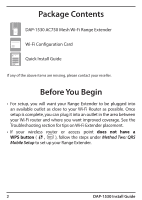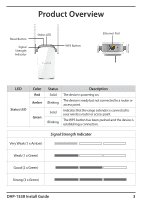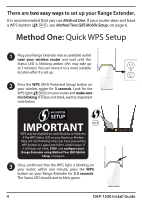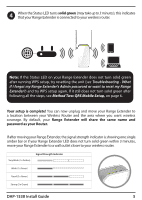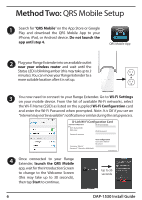D-Link AC750 Quick Install Guide
D-Link AC750 Manual
 |
View all D-Link AC750 manuals
Add to My Manuals
Save this manual to your list of manuals |
D-Link AC750 manual content summary:
- D-Link AC750 | Quick Install Guide - Page 1
DAP-1530 AC750 Mesh Wi-Fi Range Extender Quick Install Guide - D-Link AC750 | Quick Install Guide - Page 2
router and where you want improved coverage. See the Troubleshooting section for tips on Wi-Fi Extender placement. • If your wireless router or access point does not have a WPS button ( , ), follow the steps under Method Two: QRS Mobile Setup to set up your Range Extender. 2 DAP-1530 Install Guide - D-Link AC750 | Quick Install Guide - Page 3
. Indicates that the range extender is connected to your wireless router or access point. The WPS button has been pushed and the device is establishing a connection. Very Weak (1 x Amber) Signal Strength Indicator Weak (1 x Green) Good (2 x Green) Strong (3 x Green) DAP-1530 Install Guide 3 - D-Link AC750 | Quick Install Guide - Page 4
and configure your Range Extender using Method Two: QRS Mobile Setup, on page 6. WPS WPS 3 Once confirmed that the WPS light is blinking on your router, within one minute, press the WPS button on your Range Extender for 2-3 seconds. The Status LED should start to blink green. 4 DAP-1530 Install - D-Link AC750 | Quick Install Guide - Page 5
that your Range Extender is connected to your wireless router. Note: If the Status LED on your Range Extender does not turn solid green after running WPS setup, try resetting the unit (see Troubleshooting - What if I forgot my Range Extender's Admin password or want to reset my Range Extender?) and - D-Link AC750 | Quick Install Guide - Page 6
con guration Username: "Admin" Password: DCCAROOWIFI0020 4 Once connected to your Range Extender, launch the QRS Mobile app, wait for the Introduction Screen to change to the Welcome Screen (this may take up to 30 seconds), then tap Start to continue. Up to 30 seconds 6 DAP-1530 Install Guide - D-Link AC750 | Quick Install Guide - Page 7
the on-screen instructions to complete the setup. Your setup is complete! You can now unplug and move your Range Extender to a location between your Wireless Router and the area where you want wireless coverage. By default, your Range Extender will share the same name and password as your Router - D-Link AC750 | Quick Install Guide - Page 8
. How do I change the wireless settings on my Range Extender? 1. Open a web browser (e.g., Internet Explorer, Firefox, Chrome, or Safari) and go to http://dlinkap.local./ 2. At the login screen, enter your Admin Password (If WPS Setup was used, password is blank by default - just leave blank) and - D-Link AC750 | Quick Install Guide - Page 9
Range Extender in between your router and your dead zone, making sure it is placed in a location where the Wi-Fi signal is still strong. Use the Smart Signal Indicator to help find a location with a strong signal. The more bars lit on the signal indicator, the stronger the Wi-Fi signal is. DAP-1530 - D-Link AC750 | Quick Install Guide - Page 10
What if I forgot my Range Extender's Admin password or want to reset my Range Extender? 1. If you forgot your Admin password or want to reset your Range Extender back to the factory default settings, press and hold the reset button on the bottom of the extender using a paper clip and release after a - D-Link AC750 | Quick Install Guide - Page 11
, are available to view the full GPL Code Statement at: https://tsd.dlink.com.tw/GPL The GPL code and LGPL code used in this product to: Email: [email protected] Snail Mail: Attn: GPLSOURCE REQUEST D-Link Systems, Inc. 17595 Mt. Herrmann Street Fountain Valley, CA 92708 DAP-1530 Install Guide 11 - D-Link AC750 | Quick Install Guide - Page 12
Technical Support This guide is for first time configuration. Please refer to the user manual to learn more. U.S. and Canadian customers can contact D-Link Technical Support through our website. USA http://support.dlink.com Version 1.04(US)_90x130 February 21, 2020 17.P6.2E1004825 ©2020 D-Link. All
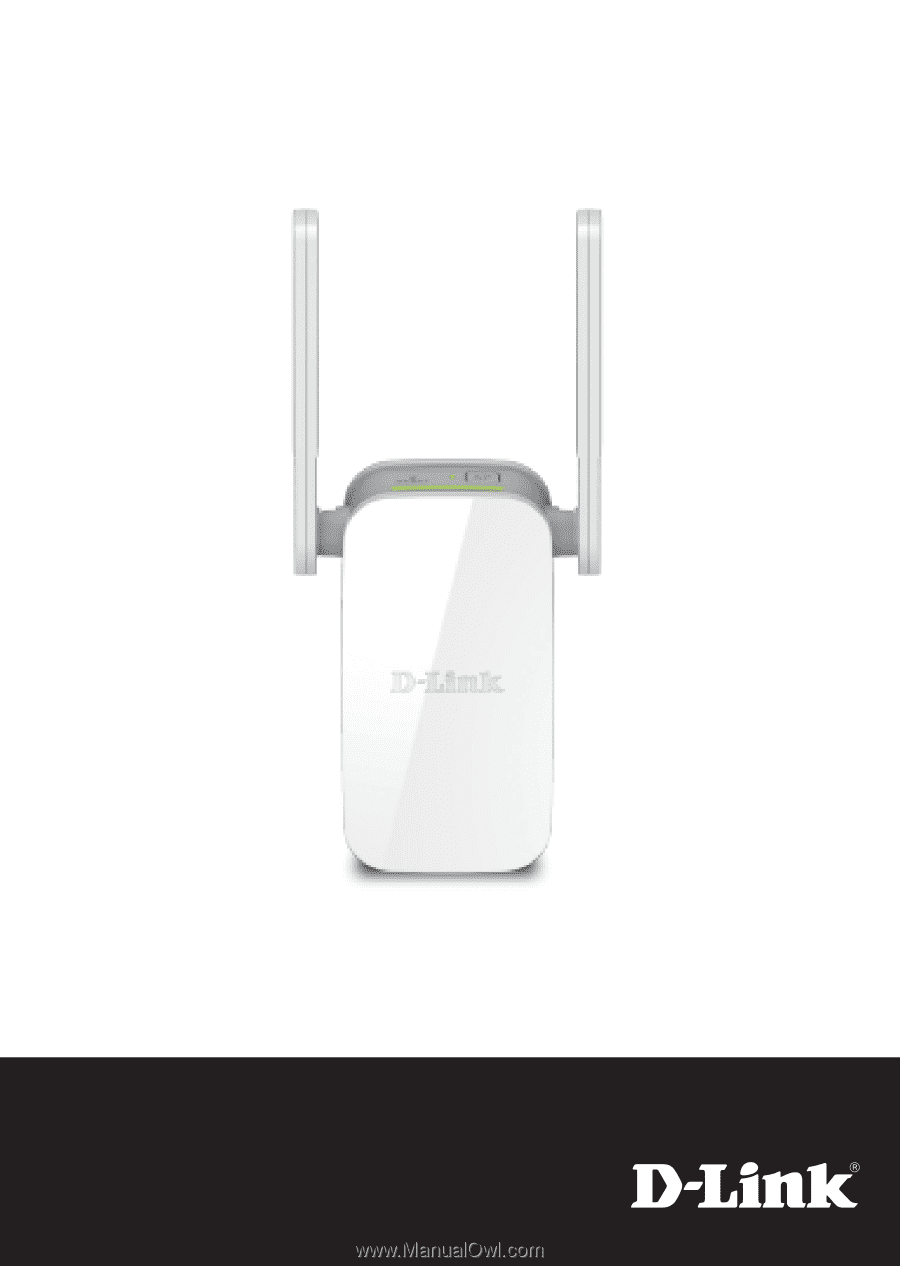
DAP-1530
Quick Install Guide
AC750 Mesh Wi-Fi Range Extender