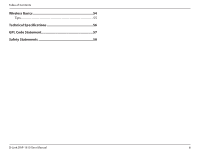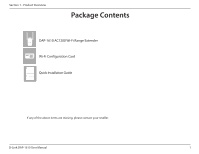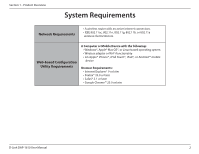D-Link AC1200 User Manual - Page 9
Hardware Overview, Top
 |
View all D-Link AC1200 manuals
Add to My Manuals
Save this manual to your list of manuals |
Page 9 highlights
Section 1 - Product Overview Hardware Overview Top 1 23 4 1 Reset Button 2 Status/WPS LED 3 WPS Button 4 Signal Indicator LED Use an unfolded paperclip to press and hold the reset button on the bottom of DAP-1610 until the status LED turns red, to reset the device back to factory default settings. This LED indicates the current status of the DAP-1610. Refer to "Status/WPS LED Indicator" on page 7 for more information. Press to establish a connection with another WPS compatible device. Refer to "WPS Button" on page 43 for more information. The more lit green bars on the Signal Indicator LED, the better the wireless signal to the host network. For more information refer to "Optimize Extender Location" on page 14. D-Link DAP-1610 User Manual 5