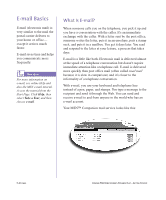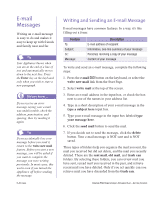Compaq iPAQ IA-2 User Guide - Page 54
E-mail, Messages
 |
View all Compaq iPAQ IA-2 manuals
Add to My Manuals
Save this manual to your list of manuals |
Page 54 highlights
E-mail Messages Writing an e-mail message is easy to do and makes it easy to keep up with friends and family near and far. Tip Your Appliance knows when you are at the end of a line of text and automatically moves down to the next line. Press the Enter key on the keyboard only when you wish to start a new paragraph. Did you know ... If you receive an error message saying your e-mail was undeliverable, check the address, punctuation, and spacing, then try mailing it again. Tip If you accidentally lose your message before you send it, return to the write new mail feature. Before you start a new message, you will be asked if you want to complete the message you were writing previously. In most cases, this works even if you turned the Appliance off before sending the message. 5-4 E-MAIL E-mail Messages Writing and Sending an E-mail Message E-mail messages have common features. In a way, it's like filling out a form: Feature To: Subject: Cc: Message: Description E-mail address of recipient Informative, one-line summary of your message Person(s) receiving a copy of your message Content of your message To write and send an e-mail message, complete the following steps: 1. Press the e-mail ƒ button on the keyboard, or select the write new mail link from the Start Page. 2. Select write mail at the top of the screen. 3. Enter an e-mail address in the input box, or check the box next to one of the names in your address list. 4. Type in a short description of your e-mail message in the type a subject here input box. 5. Type your e-mail message in the input box labeled type your message here. 6. Click the send mail button to send the mail. 7. If you decide not to send the message, click the delete button. Your e-mail message is NOT sent and is NOT saved. Three types of folders help you organize the mail you sent, the mail you received but did not delete, and the mail you recently deleted. These are the sent mail, old mail, and trash can folders. By selecting these folders, you can review mail you have sent, reread mail you received in the past, and retrieve recent mail you have deleted. Only if you act quickly can you retrieve mail you have discarded from the trash can. COMPAQ IPAQ HOME INTERNET APPLIANCE IA-2-GETTING STARTED