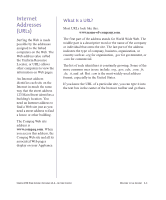Compaq iPAQ IA-2 User Guide - Page 44
Screen Layout
 |
View all Compaq iPAQ IA-2 manuals
Add to My Manuals
Save this manual to your list of manuals |
Page 44 highlights
Screen Layout The two major parts of the screen are the Web page and the toolbar. The toolbar is located at the bottom of the screen. It is always there no matter what Web page you visit. The rest of the screen is taken up by the Web page. Tip Remember to look for and use scroll bars. You don't want to miss any information on a Web page. Screen Layout Moving Around the Screen Many times when you are reading a Web page, there will be more information on a topic than can fit on the screen at one time. When this occurs a scroll bar, like the one in the picture below, appears on the right side of your screen. That means you'll need to scroll in order to see the rest of the page. What does scroll mean? Well, if you enjoy going to the movies, you already have a pretty good idea of what scrolling is all about. At the end of the movie where the credits are displayed, the list of people and organizations to be recognized is typically far too long to fit on the screen at one time. To solve this problem, the director makes the information scroll in front of you, moving the viewing frame slowly downward until the last credit can be read. With your Appliance you are the director, scrolling down the page at whatever speed you choose, reading at your own pace. Note: The images of Web pages found throughout this chapter are for demonstration purposes only and represent content which was available at the time of publication. Actual screens will vary. 4-4 WELCOME TO THE INTERNET Click the down arrow at the bottom of the scroll bar to move down the Web page. Part of the page scrolls out of sight at the top. New parts of the page scroll into view at the bottom. Click the up arrow at the top to move up the page. The part of the page that scrolled out of view to the top is now visible again. You can also select the rectangular slider between the arrows and drag it to scroll the page up and down more quickly. COMPAQ IPAQ HOME INTERNET APPLIANCE IA-2-GETTING STARTED